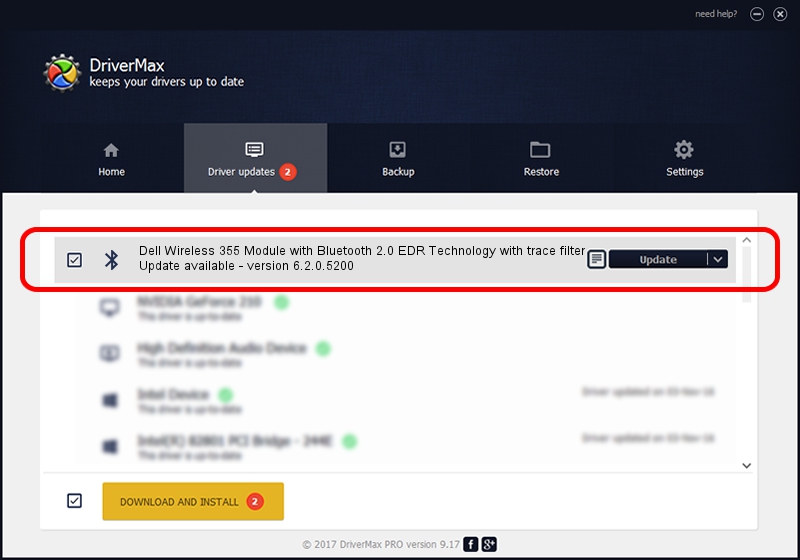Advertising seems to be blocked by your browser.
The ads help us provide this software and web site to you for free.
Please support our project by allowing our site to show ads.
Home /
Manufacturers /
Broadcom /
Dell Wireless 355 Module with Bluetooth 2.0 EDR Technology with trace filter /
USB/Vid_413C&Pid_8126 /
6.2.0.5200 Aug 27, 2008
Download and install Broadcom Dell Wireless 355 Module with Bluetooth 2.0 EDR Technology with trace filter driver
Dell Wireless 355 Module with Bluetooth 2.0 EDR Technology with trace filter is a Bluetooth device. This driver was developed by Broadcom. The hardware id of this driver is USB/Vid_413C&Pid_8126; this string has to match your hardware.
1. Manually install Broadcom Dell Wireless 355 Module with Bluetooth 2.0 EDR Technology with trace filter driver
- Download the driver setup file for Broadcom Dell Wireless 355 Module with Bluetooth 2.0 EDR Technology with trace filter driver from the link below. This download link is for the driver version 6.2.0.5200 dated 2008-08-27.
- Start the driver installation file from a Windows account with administrative rights. If your User Access Control Service (UAC) is started then you will have to accept of the driver and run the setup with administrative rights.
- Go through the driver setup wizard, which should be quite easy to follow. The driver setup wizard will analyze your PC for compatible devices and will install the driver.
- Shutdown and restart your computer and enjoy the updated driver, it is as simple as that.
Download size of the driver: 43497 bytes (42.48 KB)
This driver was rated with an average of 4.5 stars by 10692 users.
This driver is compatible with the following versions of Windows:
- This driver works on Windows 2000 64 bits
- This driver works on Windows Server 2003 64 bits
- This driver works on Windows XP 64 bits
- This driver works on Windows Vista 64 bits
- This driver works on Windows 7 64 bits
- This driver works on Windows 8 64 bits
- This driver works on Windows 8.1 64 bits
- This driver works on Windows 10 64 bits
- This driver works on Windows 11 64 bits
2. How to use DriverMax to install Broadcom Dell Wireless 355 Module with Bluetooth 2.0 EDR Technology with trace filter driver
The most important advantage of using DriverMax is that it will install the driver for you in just a few seconds and it will keep each driver up to date, not just this one. How can you install a driver with DriverMax? Let's follow a few steps!
- Start DriverMax and press on the yellow button that says ~SCAN FOR DRIVER UPDATES NOW~. Wait for DriverMax to scan and analyze each driver on your computer.
- Take a look at the list of driver updates. Scroll the list down until you locate the Broadcom Dell Wireless 355 Module with Bluetooth 2.0 EDR Technology with trace filter driver. Click on Update.
- That's all, the driver is now installed!

Jul 18 2016 7:49AM / Written by Andreea Kartman for DriverMax
follow @DeeaKartman