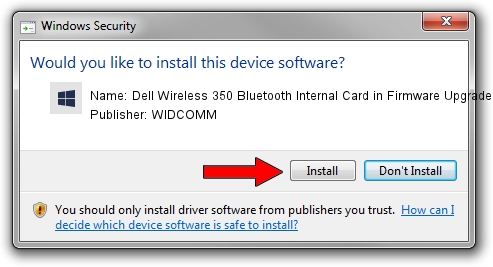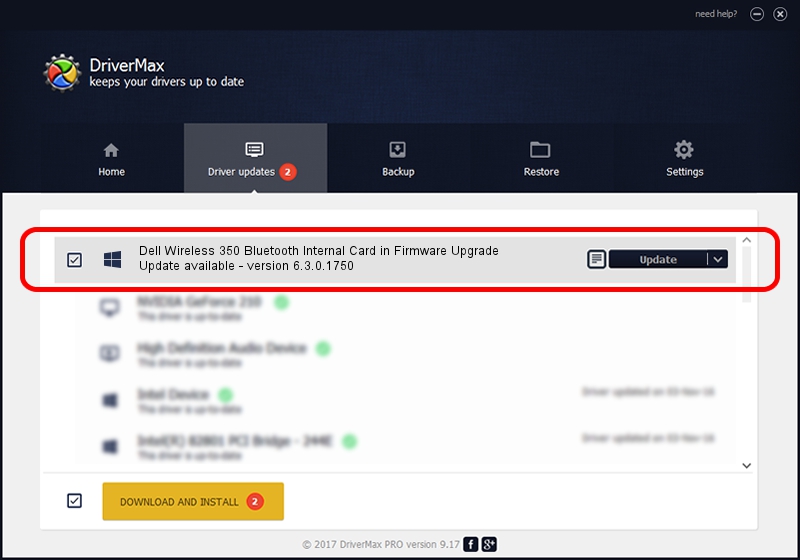Advertising seems to be blocked by your browser.
The ads help us provide this software and web site to you for free.
Please support our project by allowing our site to show ads.
Home /
Manufacturers /
WIDCOMM /
Dell Wireless 350 Bluetooth Internal Card in Firmware Upgrade /
USB/VID_413C&PID_8106 /
6.3.0.1750 Oct 22, 2009
WIDCOMM Dell Wireless 350 Bluetooth Internal Card in Firmware Upgrade how to download and install the driver
Dell Wireless 350 Bluetooth Internal Card in Firmware Upgrade is a BTDFU hardware device. This Windows driver was developed by WIDCOMM. USB/VID_413C&PID_8106 is the matching hardware id of this device.
1. WIDCOMM Dell Wireless 350 Bluetooth Internal Card in Firmware Upgrade - install the driver manually
- Download the driver setup file for WIDCOMM Dell Wireless 350 Bluetooth Internal Card in Firmware Upgrade driver from the location below. This is the download link for the driver version 6.3.0.1750 released on 2009-10-22.
- Run the driver setup file from a Windows account with the highest privileges (rights). If your User Access Control Service (UAC) is enabled then you will have to confirm the installation of the driver and run the setup with administrative rights.
- Follow the driver installation wizard, which should be pretty straightforward. The driver installation wizard will scan your PC for compatible devices and will install the driver.
- Restart your computer and enjoy the updated driver, it is as simple as that.
File size of the driver: 28613 bytes (27.94 KB)
This driver received an average rating of 5 stars out of 72195 votes.
This driver is fully compatible with the following versions of Windows:
- This driver works on Windows 2000 64 bits
- This driver works on Windows Server 2003 64 bits
- This driver works on Windows XP 64 bits
- This driver works on Windows Vista 64 bits
- This driver works on Windows 7 64 bits
- This driver works on Windows 8 64 bits
- This driver works on Windows 8.1 64 bits
- This driver works on Windows 10 64 bits
- This driver works on Windows 11 64 bits
2. Using DriverMax to install WIDCOMM Dell Wireless 350 Bluetooth Internal Card in Firmware Upgrade driver
The advantage of using DriverMax is that it will setup the driver for you in just a few seconds and it will keep each driver up to date. How can you install a driver using DriverMax? Let's see!
- Open DriverMax and press on the yellow button named ~SCAN FOR DRIVER UPDATES NOW~. Wait for DriverMax to scan and analyze each driver on your computer.
- Take a look at the list of driver updates. Search the list until you find the WIDCOMM Dell Wireless 350 Bluetooth Internal Card in Firmware Upgrade driver. Click the Update button.
- That's all, the driver is now installed!

Jul 10 2016 8:11PM / Written by Andreea Kartman for DriverMax
follow @DeeaKartman