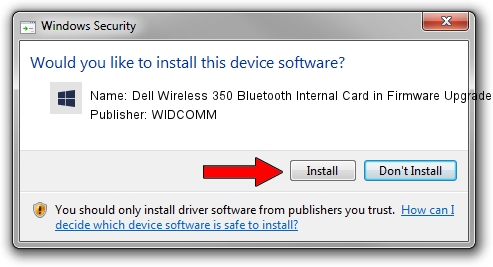Advertising seems to be blocked by your browser.
The ads help us provide this software and web site to you for free.
Please support our project by allowing our site to show ads.
Home /
Manufacturers /
WIDCOMM /
Dell Wireless 350 Bluetooth Internal Card in Firmware Upgrade /
USB/VID_413C&PID_8106 /
6.2.0.1900 Mar 12, 2008
Download and install WIDCOMM Dell Wireless 350 Bluetooth Internal Card in Firmware Upgrade driver
Dell Wireless 350 Bluetooth Internal Card in Firmware Upgrade is a BTDFU device. The developer of this driver was WIDCOMM. The hardware id of this driver is USB/VID_413C&PID_8106.
1. WIDCOMM Dell Wireless 350 Bluetooth Internal Card in Firmware Upgrade driver - how to install it manually
- Download the setup file for WIDCOMM Dell Wireless 350 Bluetooth Internal Card in Firmware Upgrade driver from the link below. This download link is for the driver version 6.2.0.1900 released on 2008-03-12.
- Run the driver setup file from a Windows account with administrative rights. If your User Access Control (UAC) is enabled then you will have to accept of the driver and run the setup with administrative rights.
- Go through the driver installation wizard, which should be pretty easy to follow. The driver installation wizard will scan your PC for compatible devices and will install the driver.
- Shutdown and restart your PC and enjoy the updated driver, it is as simple as that.
Size of this driver: 31645 bytes (30.90 KB)
This driver was installed by many users and received an average rating of 4.3 stars out of 63654 votes.
This driver is fully compatible with the following versions of Windows:
- This driver works on Windows 2000 64 bits
- This driver works on Windows Server 2003 64 bits
- This driver works on Windows XP 64 bits
- This driver works on Windows Vista 64 bits
- This driver works on Windows 7 64 bits
- This driver works on Windows 8 64 bits
- This driver works on Windows 8.1 64 bits
- This driver works on Windows 10 64 bits
- This driver works on Windows 11 64 bits
2. How to install WIDCOMM Dell Wireless 350 Bluetooth Internal Card in Firmware Upgrade driver using DriverMax
The advantage of using DriverMax is that it will setup the driver for you in the easiest possible way and it will keep each driver up to date. How can you install a driver with DriverMax? Let's take a look!
- Open DriverMax and click on the yellow button that says ~SCAN FOR DRIVER UPDATES NOW~. Wait for DriverMax to analyze each driver on your computer.
- Take a look at the list of driver updates. Scroll the list down until you find the WIDCOMM Dell Wireless 350 Bluetooth Internal Card in Firmware Upgrade driver. Click the Update button.
- Finished installing the driver!

Jul 25 2016 12:50AM / Written by Andreea Kartman for DriverMax
follow @DeeaKartman