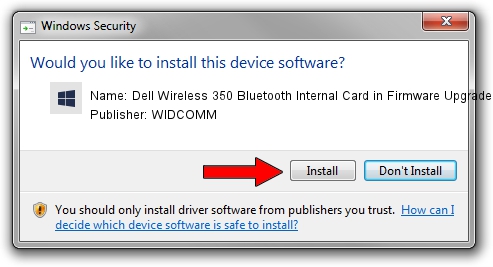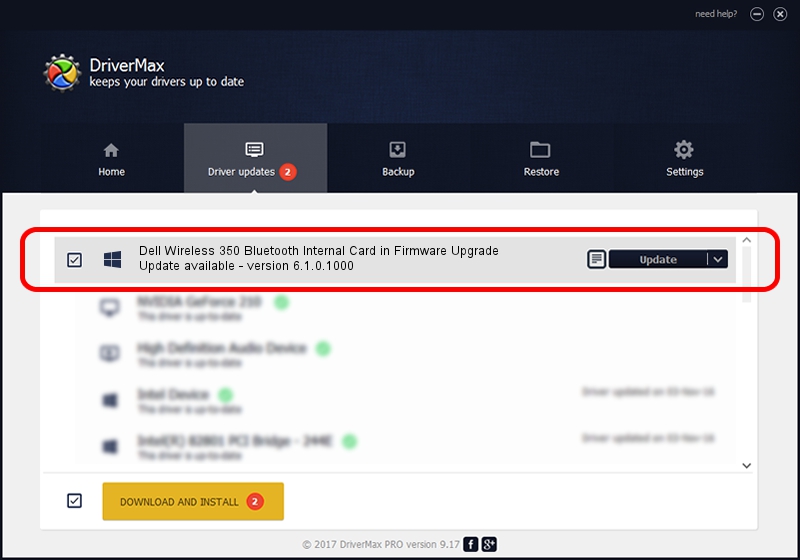Advertising seems to be blocked by your browser.
The ads help us provide this software and web site to you for free.
Please support our project by allowing our site to show ads.
Home /
Manufacturers /
WIDCOMM /
Dell Wireless 350 Bluetooth Internal Card in Firmware Upgrade /
USB/VID_413C&PID_8106 /
6.1.0.1000 May 08, 2007
Download and install WIDCOMM Dell Wireless 350 Bluetooth Internal Card in Firmware Upgrade driver
Dell Wireless 350 Bluetooth Internal Card in Firmware Upgrade is a BTDFU device. The Windows version of this driver was developed by WIDCOMM. The hardware id of this driver is USB/VID_413C&PID_8106.
1. WIDCOMM Dell Wireless 350 Bluetooth Internal Card in Firmware Upgrade - install the driver manually
- You can download from the link below the driver installer file for the WIDCOMM Dell Wireless 350 Bluetooth Internal Card in Firmware Upgrade driver. The archive contains version 6.1.0.1000 released on 2007-05-08 of the driver.
- Run the driver installer file from a user account with the highest privileges (rights). If your UAC (User Access Control) is running please confirm the installation of the driver and run the setup with administrative rights.
- Go through the driver installation wizard, which will guide you; it should be quite easy to follow. The driver installation wizard will analyze your computer and will install the right driver.
- When the operation finishes restart your PC in order to use the updated driver. As you can see it was quite smple to install a Windows driver!
Driver file size: 28744 bytes (28.07 KB)
This driver was rated with an average of 4.7 stars by 94307 users.
This driver will work for the following versions of Windows:
- This driver works on Windows 2000 32 bits
- This driver works on Windows Server 2003 32 bits
- This driver works on Windows XP 32 bits
- This driver works on Windows Vista 32 bits
- This driver works on Windows 7 32 bits
- This driver works on Windows 8 32 bits
- This driver works on Windows 8.1 32 bits
- This driver works on Windows 10 32 bits
- This driver works on Windows 11 32 bits
2. The easy way: using DriverMax to install WIDCOMM Dell Wireless 350 Bluetooth Internal Card in Firmware Upgrade driver
The most important advantage of using DriverMax is that it will setup the driver for you in the easiest possible way and it will keep each driver up to date, not just this one. How can you install a driver using DriverMax? Let's see!
- Start DriverMax and push on the yellow button that says ~SCAN FOR DRIVER UPDATES NOW~. Wait for DriverMax to scan and analyze each driver on your computer.
- Take a look at the list of driver updates. Search the list until you find the WIDCOMM Dell Wireless 350 Bluetooth Internal Card in Firmware Upgrade driver. Click the Update button.
- That's all, the driver is now installed!

Aug 11 2016 3:15PM / Written by Daniel Statescu for DriverMax
follow @DanielStatescu