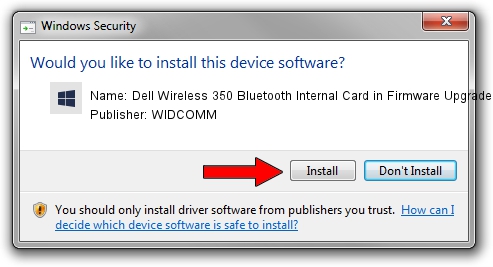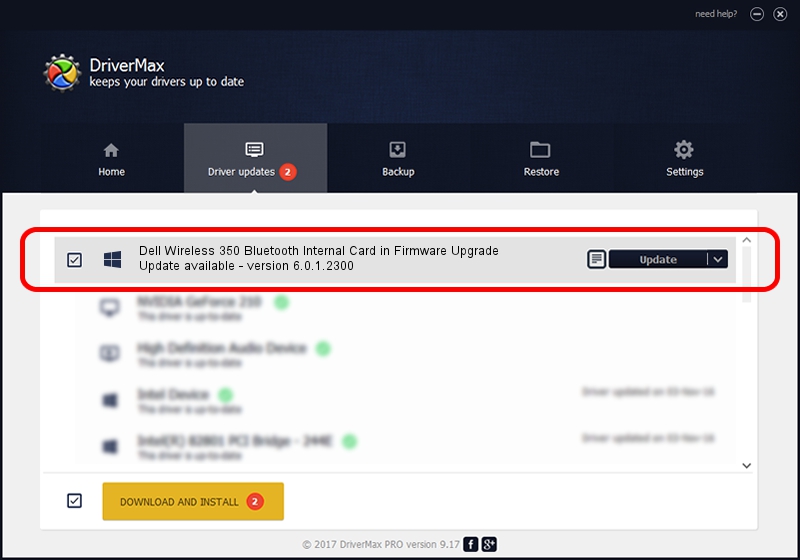Advertising seems to be blocked by your browser.
The ads help us provide this software and web site to you for free.
Please support our project by allowing our site to show ads.
Home /
Manufacturers /
WIDCOMM /
Dell Wireless 350 Bluetooth Internal Card in Firmware Upgrade /
USB/VID_413C&PID_8106 /
6.0.1.2300 Oct 05, 2006
WIDCOMM Dell Wireless 350 Bluetooth Internal Card in Firmware Upgrade how to download and install the driver
Dell Wireless 350 Bluetooth Internal Card in Firmware Upgrade is a BTDFU hardware device. The developer of this driver was WIDCOMM. In order to make sure you are downloading the exact right driver the hardware id is USB/VID_413C&PID_8106.
1. Install WIDCOMM Dell Wireless 350 Bluetooth Internal Card in Firmware Upgrade driver manually
- Download the driver setup file for WIDCOMM Dell Wireless 350 Bluetooth Internal Card in Firmware Upgrade driver from the link below. This is the download link for the driver version 6.0.1.2300 released on 2006-10-05.
- Start the driver installation file from a Windows account with the highest privileges (rights). If your User Access Control (UAC) is started then you will have to confirm the installation of the driver and run the setup with administrative rights.
- Go through the driver setup wizard, which should be quite straightforward. The driver setup wizard will analyze your PC for compatible devices and will install the driver.
- Restart your computer and enjoy the new driver, as you can see it was quite smple.
File size of the driver: 30277 bytes (29.57 KB)
This driver was installed by many users and received an average rating of 5 stars out of 49641 votes.
This driver is fully compatible with the following versions of Windows:
- This driver works on Windows 2000 64 bits
- This driver works on Windows Server 2003 64 bits
- This driver works on Windows XP 64 bits
- This driver works on Windows Vista 64 bits
- This driver works on Windows 7 64 bits
- This driver works on Windows 8 64 bits
- This driver works on Windows 8.1 64 bits
- This driver works on Windows 10 64 bits
- This driver works on Windows 11 64 bits
2. Using DriverMax to install WIDCOMM Dell Wireless 350 Bluetooth Internal Card in Firmware Upgrade driver
The advantage of using DriverMax is that it will setup the driver for you in the easiest possible way and it will keep each driver up to date, not just this one. How can you install a driver using DriverMax? Let's see!
- Start DriverMax and click on the yellow button that says ~SCAN FOR DRIVER UPDATES NOW~. Wait for DriverMax to analyze each driver on your computer.
- Take a look at the list of detected driver updates. Search the list until you locate the WIDCOMM Dell Wireless 350 Bluetooth Internal Card in Firmware Upgrade driver. Click on Update.
- That's it, you installed your first driver!

Aug 5 2016 8:13PM / Written by Daniel Statescu for DriverMax
follow @DanielStatescu