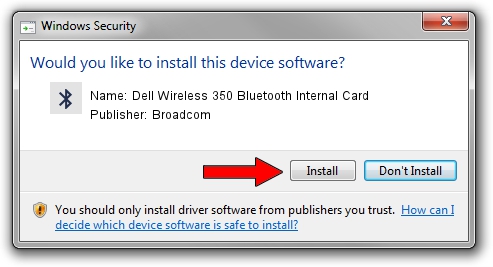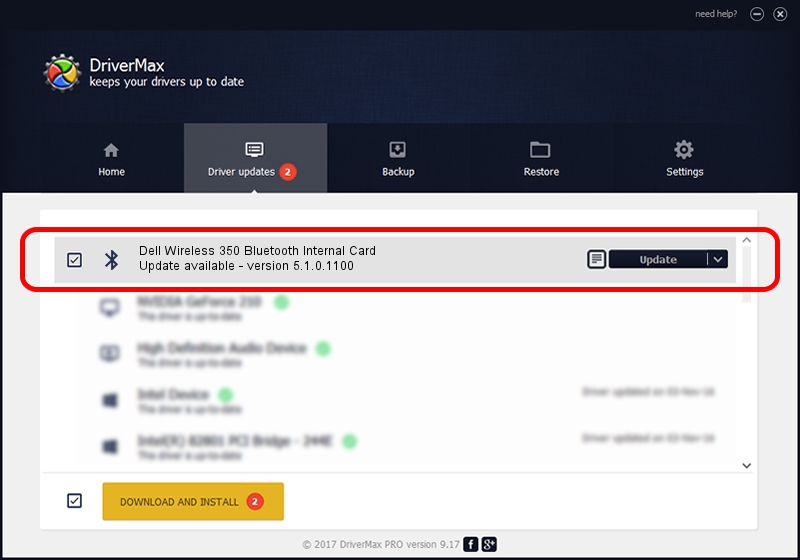Advertising seems to be blocked by your browser.
The ads help us provide this software and web site to you for free.
Please support our project by allowing our site to show ads.
Home /
Manufacturers /
Broadcom /
Dell Wireless 350 Bluetooth Internal Card /
USB/VID_413C&PID_8103 /
5.1.0.1100 Apr 12, 2006
Driver for Broadcom Dell Wireless 350 Bluetooth Internal Card - downloading and installing it
Dell Wireless 350 Bluetooth Internal Card is a Bluetooth for Windows hardware device. This Windows driver was developed by Broadcom. The hardware id of this driver is USB/VID_413C&PID_8103.
1. Broadcom Dell Wireless 350 Bluetooth Internal Card driver - how to install it manually
- Download the setup file for Broadcom Dell Wireless 350 Bluetooth Internal Card driver from the location below. This download link is for the driver version 5.1.0.1100 dated 2006-04-12.
- Start the driver installation file from a Windows account with the highest privileges (rights). If your User Access Control Service (UAC) is running then you will have to accept of the driver and run the setup with administrative rights.
- Go through the driver setup wizard, which should be quite straightforward. The driver setup wizard will analyze your PC for compatible devices and will install the driver.
- Restart your computer and enjoy the fresh driver, as you can see it was quite smple.
This driver received an average rating of 3.8 stars out of 17366 votes.
2. How to use DriverMax to install Broadcom Dell Wireless 350 Bluetooth Internal Card driver
The advantage of using DriverMax is that it will setup the driver for you in just a few seconds and it will keep each driver up to date. How can you install a driver using DriverMax? Let's follow a few steps!
- Open DriverMax and press on the yellow button that says ~SCAN FOR DRIVER UPDATES NOW~. Wait for DriverMax to scan and analyze each driver on your PC.
- Take a look at the list of driver updates. Search the list until you find the Broadcom Dell Wireless 350 Bluetooth Internal Card driver. Click the Update button.
- That's it, you installed your first driver!

Aug 8 2016 5:03AM / Written by Daniel Statescu for DriverMax
follow @DanielStatescu