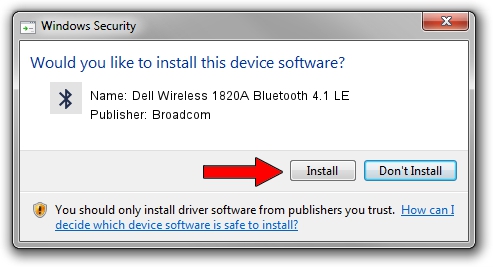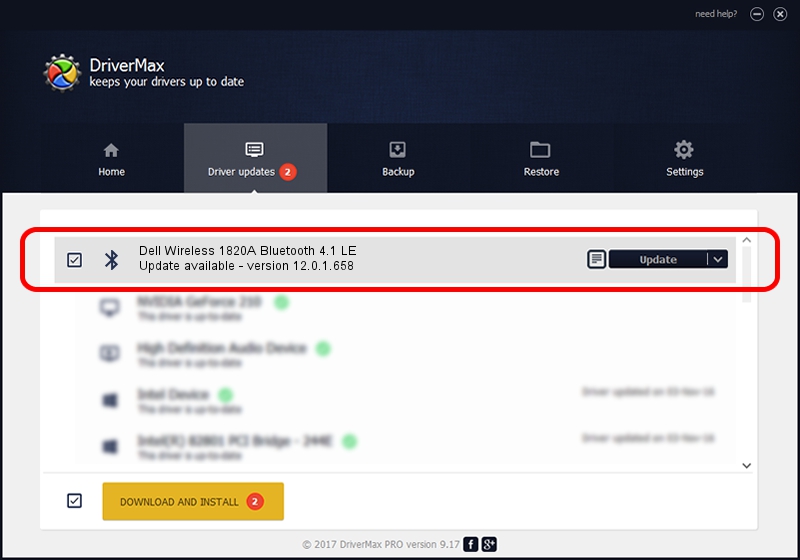Advertising seems to be blocked by your browser.
The ads help us provide this software and web site to you for free.
Please support our project by allowing our site to show ads.
Home /
Manufacturers /
Broadcom /
Dell Wireless 1820A Bluetooth 4.1 LE /
USB/VID_0A5C&PID_6412 /
12.0.1.658 Jul 14, 2015
Download and install Broadcom Dell Wireless 1820A Bluetooth 4.1 LE driver
Dell Wireless 1820A Bluetooth 4.1 LE is a Bluetooth hardware device. The Windows version of this driver was developed by Broadcom. In order to make sure you are downloading the exact right driver the hardware id is USB/VID_0A5C&PID_6412.
1. Install Broadcom Dell Wireless 1820A Bluetooth 4.1 LE driver manually
- Download the driver setup file for Broadcom Dell Wireless 1820A Bluetooth 4.1 LE driver from the link below. This is the download link for the driver version 12.0.1.658 dated 2015-07-14.
- Start the driver setup file from a Windows account with administrative rights. If your UAC (User Access Control) is enabled then you will have to accept of the driver and run the setup with administrative rights.
- Follow the driver installation wizard, which should be pretty easy to follow. The driver installation wizard will scan your PC for compatible devices and will install the driver.
- Shutdown and restart your computer and enjoy the new driver, as you can see it was quite smple.
Download size of the driver: 4802694 bytes (4.58 MB)
This driver received an average rating of 3 stars out of 46653 votes.
This driver is compatible with the following versions of Windows:
- This driver works on Windows 2000 32 bits
- This driver works on Windows Server 2003 32 bits
- This driver works on Windows XP 32 bits
- This driver works on Windows Vista 32 bits
- This driver works on Windows 7 32 bits
- This driver works on Windows 8 32 bits
- This driver works on Windows 8.1 32 bits
- This driver works on Windows 10 32 bits
- This driver works on Windows 11 32 bits
2. How to install Broadcom Dell Wireless 1820A Bluetooth 4.1 LE driver using DriverMax
The advantage of using DriverMax is that it will setup the driver for you in just a few seconds and it will keep each driver up to date, not just this one. How can you install a driver with DriverMax? Let's see!
- Start DriverMax and click on the yellow button that says ~SCAN FOR DRIVER UPDATES NOW~. Wait for DriverMax to analyze each driver on your PC.
- Take a look at the list of available driver updates. Search the list until you find the Broadcom Dell Wireless 1820A Bluetooth 4.1 LE driver. Click on Update.
- Enjoy using the updated driver! :)

May 11 2024 7:53PM / Written by Dan Armano for DriverMax
follow @danarm