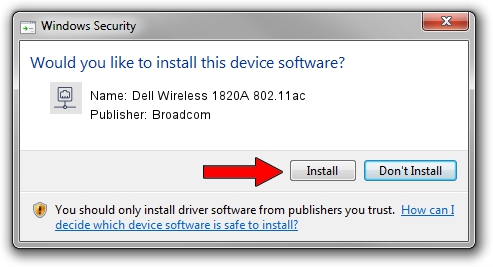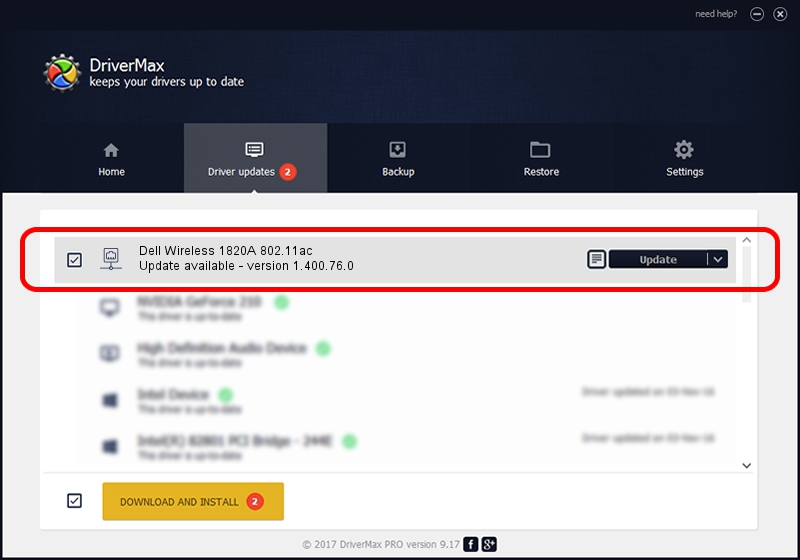Advertising seems to be blocked by your browser.
The ads help us provide this software and web site to you for free.
Please support our project by allowing our site to show ads.
Home /
Manufacturers /
Broadcom /
Dell Wireless 1820A 802.11ac /
PCI/VEN_14E4&DEV_43A3&SUBSYS_00231028 /
1.400.76.0 Oct 28, 2015
Download and install Broadcom Dell Wireless 1820A 802.11ac driver
Dell Wireless 1820A 802.11ac is a Network Adapters hardware device. The Windows version of this driver was developed by Broadcom. PCI/VEN_14E4&DEV_43A3&SUBSYS_00231028 is the matching hardware id of this device.
1. Manually install Broadcom Dell Wireless 1820A 802.11ac driver
- You can download from the link below the driver setup file for the Broadcom Dell Wireless 1820A 802.11ac driver. The archive contains version 1.400.76.0 dated 2015-10-28 of the driver.
- Run the driver installer file from a user account with administrative rights. If your UAC (User Access Control) is enabled please confirm the installation of the driver and run the setup with administrative rights.
- Follow the driver setup wizard, which will guide you; it should be pretty easy to follow. The driver setup wizard will scan your PC and will install the right driver.
- When the operation finishes shutdown and restart your PC in order to use the updated driver. It is as simple as that to install a Windows driver!
Download size of the driver: 3168379 bytes (3.02 MB)
This driver was rated with an average of 4 stars by 96525 users.
This driver is compatible with the following versions of Windows:
- This driver works on Windows 7 64 bits
- This driver works on Windows 8 64 bits
- This driver works on Windows 8.1 64 bits
- This driver works on Windows 10 64 bits
- This driver works on Windows 11 64 bits
2. How to install Broadcom Dell Wireless 1820A 802.11ac driver using DriverMax
The most important advantage of using DriverMax is that it will setup the driver for you in just a few seconds and it will keep each driver up to date. How can you install a driver with DriverMax? Let's see!
- Open DriverMax and click on the yellow button named ~SCAN FOR DRIVER UPDATES NOW~. Wait for DriverMax to scan and analyze each driver on your PC.
- Take a look at the list of driver updates. Scroll the list down until you locate the Broadcom Dell Wireless 1820A 802.11ac driver. Click on Update.
- That's all, the driver is now installed!

Nov 26 2023 12:00AM / Written by Daniel Statescu for DriverMax
follow @DanielStatescu