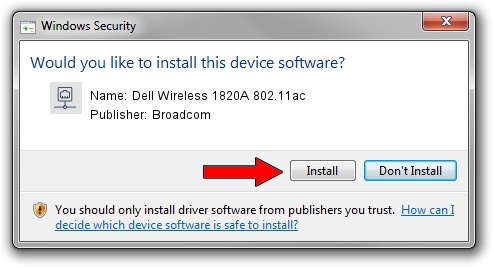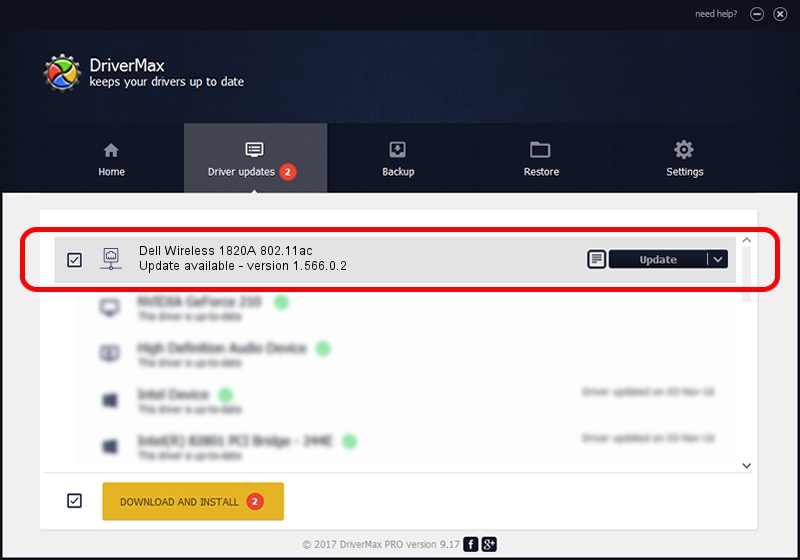Advertising seems to be blocked by your browser.
The ads help us provide this software and web site to you for free.
Please support our project by allowing our site to show ads.
Home /
Manufacturers /
Broadcom /
Dell Wireless 1820A 802.11ac /
PCI/VEN_14E4&DEV_43A3&SUBSYS_00211028 /
1.566.0.2 Oct 18, 2017
Broadcom Dell Wireless 1820A 802.11ac - two ways of downloading and installing the driver
Dell Wireless 1820A 802.11ac is a Network Adapters hardware device. The Windows version of this driver was developed by Broadcom. The hardware id of this driver is PCI/VEN_14E4&DEV_43A3&SUBSYS_00211028; this string has to match your hardware.
1. How to manually install Broadcom Dell Wireless 1820A 802.11ac driver
- You can download from the link below the driver installer file for the Broadcom Dell Wireless 1820A 802.11ac driver. The archive contains version 1.566.0.2 dated 2017-10-18 of the driver.
- Start the driver installer file from a user account with administrative rights. If your User Access Control (UAC) is running please accept of the driver and run the setup with administrative rights.
- Go through the driver installation wizard, which will guide you; it should be quite easy to follow. The driver installation wizard will scan your computer and will install the right driver.
- When the operation finishes restart your computer in order to use the updated driver. It is as simple as that to install a Windows driver!
Size of this driver: 3552267 bytes (3.39 MB)
This driver was installed by many users and received an average rating of 4.1 stars out of 51046 votes.
This driver was released for the following versions of Windows:
- This driver works on Windows 8 64 bits
- This driver works on Windows 8.1 64 bits
- This driver works on Windows 10 64 bits
- This driver works on Windows 11 64 bits
2. Using DriverMax to install Broadcom Dell Wireless 1820A 802.11ac driver
The most important advantage of using DriverMax is that it will setup the driver for you in the easiest possible way and it will keep each driver up to date, not just this one. How easy can you install a driver with DriverMax? Let's see!
- Start DriverMax and click on the yellow button named ~SCAN FOR DRIVER UPDATES NOW~. Wait for DriverMax to analyze each driver on your computer.
- Take a look at the list of detected driver updates. Scroll the list down until you find the Broadcom Dell Wireless 1820A 802.11ac driver. Click on Update.
- That's all, the driver is now installed!

Jun 5 2024 12:24PM / Written by Daniel Statescu for DriverMax
follow @DanielStatescu