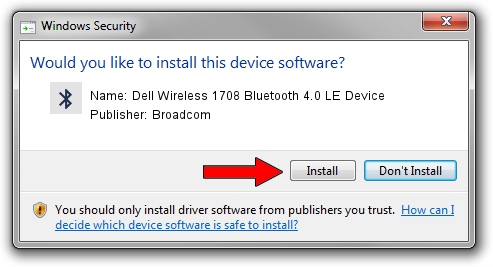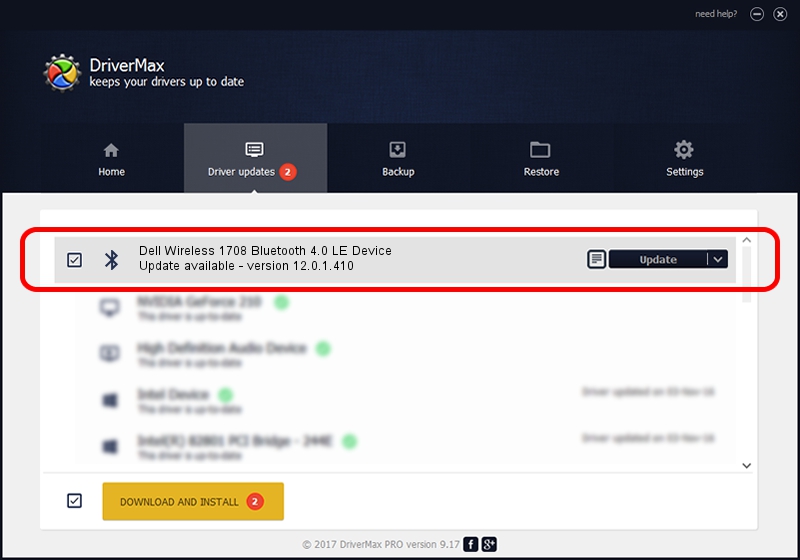Advertising seems to be blocked by your browser.
The ads help us provide this software and web site to you for free.
Please support our project by allowing our site to show ads.
Home /
Manufacturers /
Broadcom /
Dell Wireless 1708 Bluetooth 4.0 LE Device /
USB/VID_0A5C&PID_216A /
12.0.1.410 Mar 25, 2015
Driver for Broadcom Dell Wireless 1708 Bluetooth 4.0 LE Device - downloading and installing it
Dell Wireless 1708 Bluetooth 4.0 LE Device is a Bluetooth device. This Windows driver was developed by Broadcom. The hardware id of this driver is USB/VID_0A5C&PID_216A; this string has to match your hardware.
1. Broadcom Dell Wireless 1708 Bluetooth 4.0 LE Device driver - how to install it manually
- Download the setup file for Broadcom Dell Wireless 1708 Bluetooth 4.0 LE Device driver from the location below. This download link is for the driver version 12.0.1.410 dated 2015-03-25.
- Run the driver setup file from a Windows account with the highest privileges (rights). If your User Access Control Service (UAC) is enabled then you will have to confirm the installation of the driver and run the setup with administrative rights.
- Follow the driver installation wizard, which should be pretty easy to follow. The driver installation wizard will scan your PC for compatible devices and will install the driver.
- Restart your PC and enjoy the new driver, as you can see it was quite smple.
Driver file size: 4997232 bytes (4.77 MB)
This driver was rated with an average of 4.8 stars by 87392 users.
This driver will work for the following versions of Windows:
- This driver works on Windows 2000 64 bits
- This driver works on Windows Server 2003 64 bits
- This driver works on Windows XP 64 bits
- This driver works on Windows Vista 64 bits
- This driver works on Windows 7 64 bits
- This driver works on Windows 8 64 bits
- This driver works on Windows 8.1 64 bits
- This driver works on Windows 10 64 bits
- This driver works on Windows 11 64 bits
2. The easy way: using DriverMax to install Broadcom Dell Wireless 1708 Bluetooth 4.0 LE Device driver
The advantage of using DriverMax is that it will install the driver for you in just a few seconds and it will keep each driver up to date. How can you install a driver using DriverMax? Let's take a look!
- Open DriverMax and click on the yellow button that says ~SCAN FOR DRIVER UPDATES NOW~. Wait for DriverMax to analyze each driver on your PC.
- Take a look at the list of available driver updates. Scroll the list down until you locate the Broadcom Dell Wireless 1708 Bluetooth 4.0 LE Device driver. Click on Update.
- Finished installing the driver!

Mar 17 2024 10:32AM / Written by Andreea Kartman for DriverMax
follow @DeeaKartman