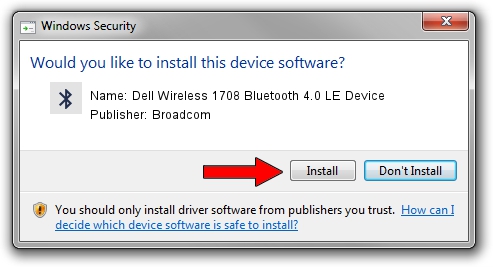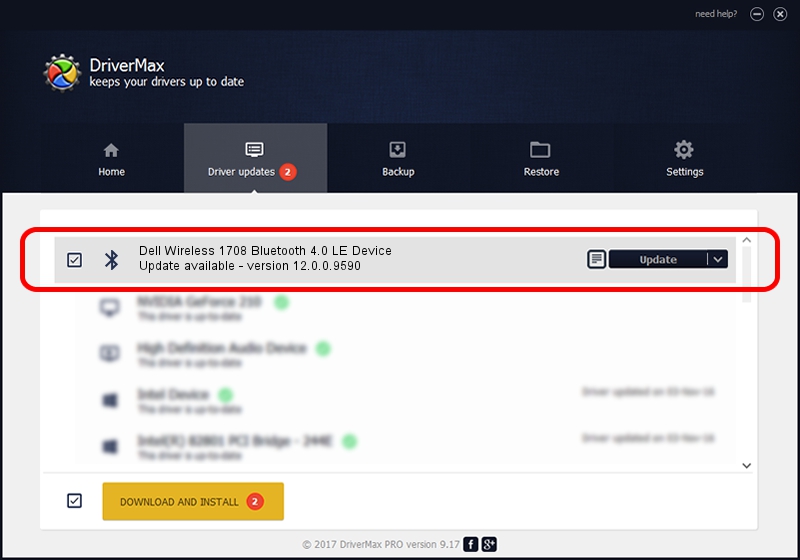Advertising seems to be blocked by your browser.
The ads help us provide this software and web site to you for free.
Please support our project by allowing our site to show ads.
Home /
Manufacturers /
Broadcom /
Dell Wireless 1708 Bluetooth 4.0 LE Device /
USB/VID_0A5C&PID_216A /
12.0.0.9590 Apr 14, 2014
Broadcom Dell Wireless 1708 Bluetooth 4.0 LE Device driver download and installation
Dell Wireless 1708 Bluetooth 4.0 LE Device is a Bluetooth hardware device. This Windows driver was developed by Broadcom. USB/VID_0A5C&PID_216A is the matching hardware id of this device.
1. Install Broadcom Dell Wireless 1708 Bluetooth 4.0 LE Device driver manually
- Download the driver setup file for Broadcom Dell Wireless 1708 Bluetooth 4.0 LE Device driver from the location below. This is the download link for the driver version 12.0.0.9590 dated 2014-04-14.
- Run the driver installation file from a Windows account with administrative rights. If your User Access Control Service (UAC) is enabled then you will have to accept of the driver and run the setup with administrative rights.
- Follow the driver setup wizard, which should be quite straightforward. The driver setup wizard will analyze your PC for compatible devices and will install the driver.
- Shutdown and restart your computer and enjoy the fresh driver, it is as simple as that.
This driver was rated with an average of 3.9 stars by 65083 users.
2. How to install Broadcom Dell Wireless 1708 Bluetooth 4.0 LE Device driver using DriverMax
The most important advantage of using DriverMax is that it will install the driver for you in the easiest possible way and it will keep each driver up to date. How can you install a driver using DriverMax? Let's follow a few steps!
- Open DriverMax and press on the yellow button named ~SCAN FOR DRIVER UPDATES NOW~. Wait for DriverMax to scan and analyze each driver on your computer.
- Take a look at the list of detected driver updates. Search the list until you find the Broadcom Dell Wireless 1708 Bluetooth 4.0 LE Device driver. Click the Update button.
- That's all, the driver is now installed!

Jul 2 2016 2:06AM / Written by Daniel Statescu for DriverMax
follow @DanielStatescu