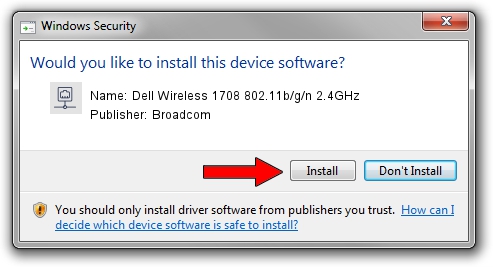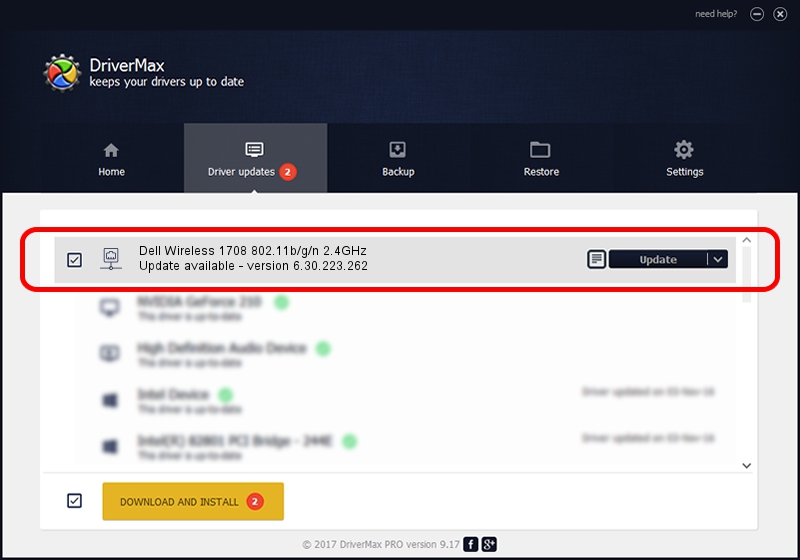Advertising seems to be blocked by your browser.
The ads help us provide this software and web site to you for free.
Please support our project by allowing our site to show ads.
Home /
Manufacturers /
Broadcom /
Dell Wireless 1708 802.11b/g/n 2.4GHz /
PCI/VEN_14E4&DEV_4365&SUBSYS_00181028 /
6.30.223.262 Mar 13, 2015
Broadcom Dell Wireless 1708 802.11b/g/n 2.4GHz how to download and install the driver
Dell Wireless 1708 802.11b/g/n 2.4GHz is a Network Adapters hardware device. This driver was developed by Broadcom. In order to make sure you are downloading the exact right driver the hardware id is PCI/VEN_14E4&DEV_4365&SUBSYS_00181028.
1. Install Broadcom Dell Wireless 1708 802.11b/g/n 2.4GHz driver manually
- You can download from the link below the driver setup file for the Broadcom Dell Wireless 1708 802.11b/g/n 2.4GHz driver. The archive contains version 6.30.223.262 dated 2015-03-13 of the driver.
- Run the driver installer file from a user account with the highest privileges (rights). If your User Access Control Service (UAC) is started please accept of the driver and run the setup with administrative rights.
- Follow the driver installation wizard, which will guide you; it should be quite easy to follow. The driver installation wizard will analyze your PC and will install the right driver.
- When the operation finishes restart your PC in order to use the updated driver. As you can see it was quite smple to install a Windows driver!
File size of the driver: 6107512 bytes (5.82 MB)
Driver rating 4.1 stars out of 74243 votes.
This driver is fully compatible with the following versions of Windows:
- This driver works on Windows 2000 32 bits
- This driver works on Windows Server 2003 32 bits
- This driver works on Windows XP 32 bits
- This driver works on Windows Vista 32 bits
- This driver works on Windows 7 32 bits
- This driver works on Windows 8 32 bits
- This driver works on Windows 8.1 32 bits
- This driver works on Windows 10 32 bits
- This driver works on Windows 11 32 bits
2. How to install Broadcom Dell Wireless 1708 802.11b/g/n 2.4GHz driver using DriverMax
The advantage of using DriverMax is that it will install the driver for you in the easiest possible way and it will keep each driver up to date. How can you install a driver with DriverMax? Let's take a look!
- Start DriverMax and push on the yellow button named ~SCAN FOR DRIVER UPDATES NOW~. Wait for DriverMax to scan and analyze each driver on your computer.
- Take a look at the list of available driver updates. Search the list until you locate the Broadcom Dell Wireless 1708 802.11b/g/n 2.4GHz driver. Click the Update button.
- That's it, you installed your first driver!