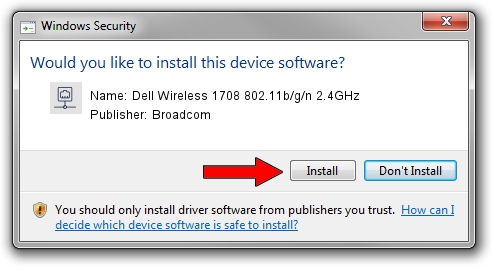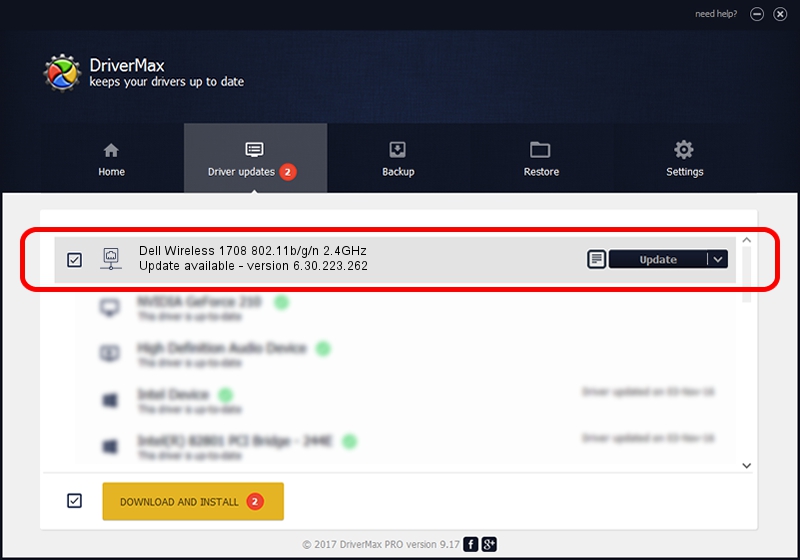Advertising seems to be blocked by your browser.
The ads help us provide this software and web site to you for free.
Please support our project by allowing our site to show ads.
Home /
Manufacturers /
Broadcom /
Dell Wireless 1708 802.11b/g/n 2.4GHz /
PCI/VEN_14E4&DEV_4365&SUBSYS_00181028 /
6.30.223.262 Mar 12, 2015
Download and install Broadcom Dell Wireless 1708 802.11b/g/n 2.4GHz driver
Dell Wireless 1708 802.11b/g/n 2.4GHz is a Network Adapters device. This driver was developed by Broadcom. The hardware id of this driver is PCI/VEN_14E4&DEV_4365&SUBSYS_00181028.
1. How to manually install Broadcom Dell Wireless 1708 802.11b/g/n 2.4GHz driver
- Download the setup file for Broadcom Dell Wireless 1708 802.11b/g/n 2.4GHz driver from the link below. This download link is for the driver version 6.30.223.262 dated 2015-03-12.
- Start the driver installation file from a Windows account with the highest privileges (rights). If your User Access Control Service (UAC) is enabled then you will have to accept of the driver and run the setup with administrative rights.
- Follow the driver setup wizard, which should be pretty easy to follow. The driver setup wizard will scan your PC for compatible devices and will install the driver.
- Restart your computer and enjoy the new driver, it is as simple as that.
The file size of this driver is 5927672 bytes (5.65 MB)
This driver received an average rating of 4.9 stars out of 70319 votes.
This driver will work for the following versions of Windows:
- This driver works on Windows 8 64 bits
- This driver works on Windows 8.1 64 bits
- This driver works on Windows 10 64 bits
- This driver works on Windows 11 64 bits
2. The easy way: using DriverMax to install Broadcom Dell Wireless 1708 802.11b/g/n 2.4GHz driver
The advantage of using DriverMax is that it will setup the driver for you in just a few seconds and it will keep each driver up to date, not just this one. How can you install a driver with DriverMax? Let's follow a few steps!
- Open DriverMax and push on the yellow button that says ~SCAN FOR DRIVER UPDATES NOW~. Wait for DriverMax to scan and analyze each driver on your PC.
- Take a look at the list of available driver updates. Scroll the list down until you locate the Broadcom Dell Wireless 1708 802.11b/g/n 2.4GHz driver. Click the Update button.
- That's all, the driver is now installed!

Nov 25 2023 7:13PM / Written by Andreea Kartman for DriverMax
follow @DeeaKartman