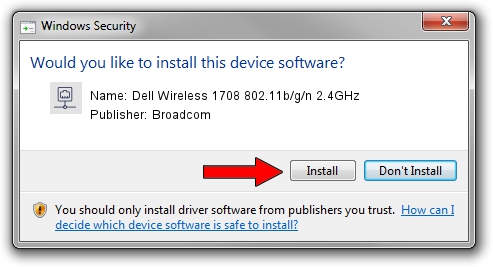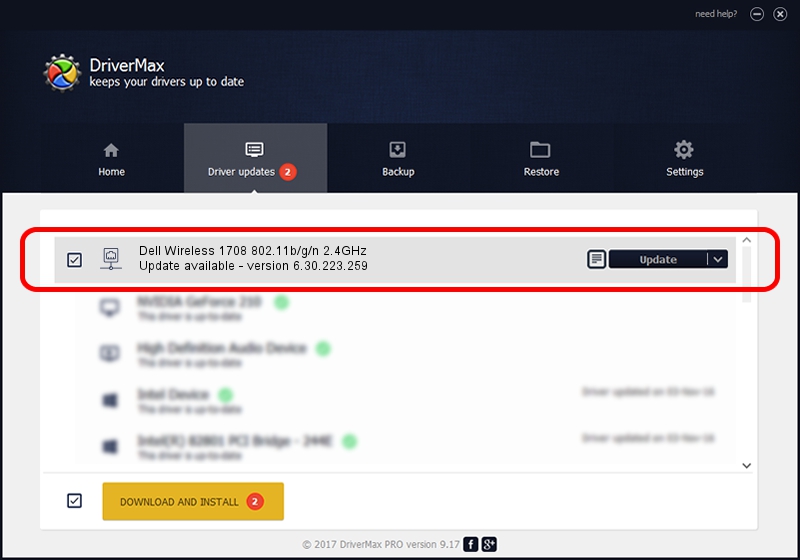Advertising seems to be blocked by your browser.
The ads help us provide this software and web site to you for free.
Please support our project by allowing our site to show ads.
Home /
Manufacturers /
Broadcom /
Dell Wireless 1708 802.11b/g/n 2.4GHz /
PCI/VEN_14E4&DEV_4365&SUBSYS_00181028 /
6.30.223.259 Nov 28, 2014
Driver for Broadcom Dell Wireless 1708 802.11b/g/n 2.4GHz - downloading and installing it
Dell Wireless 1708 802.11b/g/n 2.4GHz is a Network Adapters device. The developer of this driver was Broadcom. The hardware id of this driver is PCI/VEN_14E4&DEV_4365&SUBSYS_00181028.
1. Install Broadcom Dell Wireless 1708 802.11b/g/n 2.4GHz driver manually
- You can download from the link below the driver setup file for the Broadcom Dell Wireless 1708 802.11b/g/n 2.4GHz driver. The archive contains version 6.30.223.259 dated 2014-11-28 of the driver.
- Start the driver installer file from a user account with the highest privileges (rights). If your UAC (User Access Control) is enabled please accept of the driver and run the setup with administrative rights.
- Go through the driver installation wizard, which will guide you; it should be pretty easy to follow. The driver installation wizard will analyze your PC and will install the right driver.
- When the operation finishes restart your computer in order to use the updated driver. As you can see it was quite smple to install a Windows driver!
Size of this driver: 5526804 bytes (5.27 MB)
Driver rating 4.5 stars out of 60485 votes.
This driver was released for the following versions of Windows:
- This driver works on Windows 2000 32 bits
- This driver works on Windows Server 2003 32 bits
- This driver works on Windows XP 32 bits
- This driver works on Windows Vista 32 bits
- This driver works on Windows 7 32 bits
- This driver works on Windows 8 32 bits
- This driver works on Windows 8.1 32 bits
- This driver works on Windows 10 32 bits
- This driver works on Windows 11 32 bits
2. Installing the Broadcom Dell Wireless 1708 802.11b/g/n 2.4GHz driver using DriverMax: the easy way
The advantage of using DriverMax is that it will install the driver for you in the easiest possible way and it will keep each driver up to date, not just this one. How can you install a driver using DriverMax? Let's see!
- Open DriverMax and press on the yellow button that says ~SCAN FOR DRIVER UPDATES NOW~. Wait for DriverMax to scan and analyze each driver on your PC.
- Take a look at the list of detected driver updates. Scroll the list down until you locate the Broadcom Dell Wireless 1708 802.11b/g/n 2.4GHz driver. Click the Update button.
- Finished installing the driver!