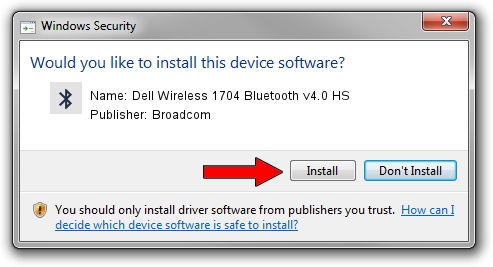Advertising seems to be blocked by your browser.
The ads help us provide this software and web site to you for free.
Please support our project by allowing our site to show ads.
Home /
Manufacturers /
Broadcom /
Dell Wireless 1704 Bluetooth v4.0 HS /
USB/VID_0A5C&PID_21D7 /
5.6.0.8800 Feb 12, 2013
Broadcom Dell Wireless 1704 Bluetooth v4.0 HS how to download and install the driver
Dell Wireless 1704 Bluetooth v4.0 HS is a Bluetooth for Windows device. This Windows driver was developed by Broadcom. The hardware id of this driver is USB/VID_0A5C&PID_21D7.
1. Install Broadcom Dell Wireless 1704 Bluetooth v4.0 HS driver manually
- Download the driver setup file for Broadcom Dell Wireless 1704 Bluetooth v4.0 HS driver from the link below. This download link is for the driver version 5.6.0.8800 dated 2013-02-12.
- Run the driver setup file from a Windows account with the highest privileges (rights). If your UAC (User Access Control) is running then you will have to confirm the installation of the driver and run the setup with administrative rights.
- Follow the driver installation wizard, which should be quite straightforward. The driver installation wizard will analyze your PC for compatible devices and will install the driver.
- Restart your computer and enjoy the new driver, it is as simple as that.
This driver was installed by many users and received an average rating of 3.8 stars out of 39052 votes.
2. How to use DriverMax to install Broadcom Dell Wireless 1704 Bluetooth v4.0 HS driver
The most important advantage of using DriverMax is that it will setup the driver for you in just a few seconds and it will keep each driver up to date. How easy can you install a driver using DriverMax? Let's see!
- Start DriverMax and press on the yellow button that says ~SCAN FOR DRIVER UPDATES NOW~. Wait for DriverMax to analyze each driver on your PC.
- Take a look at the list of available driver updates. Scroll the list down until you locate the Broadcom Dell Wireless 1704 Bluetooth v4.0 HS driver. Click on Update.
- That's all, the driver is now installed!

Jul 7 2016 4:31AM / Written by Daniel Statescu for DriverMax
follow @DanielStatescu