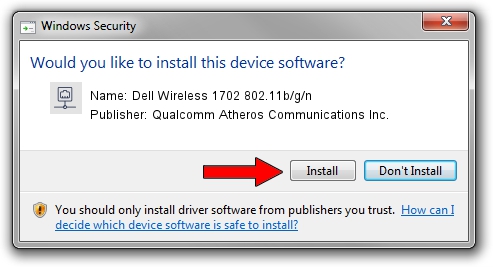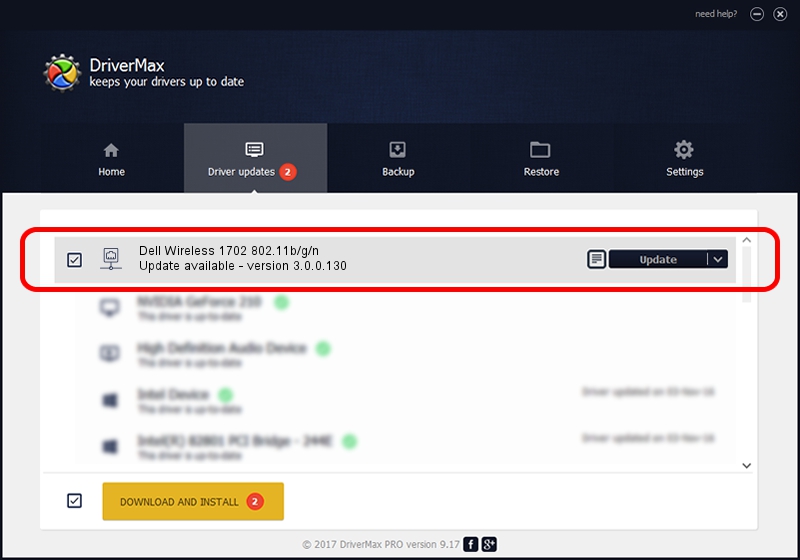Advertising seems to be blocked by your browser.
The ads help us provide this software and web site to you for free.
Please support our project by allowing our site to show ads.
Home /
Manufacturers /
Qualcomm Atheros Communications Inc. /
Dell Wireless 1702 802.11b/g/n /
PCI/VEN_168C&DEV_002B&SUBSYS_02051028 /
3.0.0.130 Jul 03, 2012
Qualcomm Atheros Communications Inc. Dell Wireless 1702 802.11b/g/n - two ways of downloading and installing the driver
Dell Wireless 1702 802.11b/g/n is a Network Adapters device. The Windows version of this driver was developed by Qualcomm Atheros Communications Inc.. PCI/VEN_168C&DEV_002B&SUBSYS_02051028 is the matching hardware id of this device.
1. Qualcomm Atheros Communications Inc. Dell Wireless 1702 802.11b/g/n driver - how to install it manually
- Download the setup file for Qualcomm Atheros Communications Inc. Dell Wireless 1702 802.11b/g/n driver from the location below. This download link is for the driver version 3.0.0.130 dated 2012-07-03.
- Run the driver installation file from a Windows account with administrative rights. If your UAC (User Access Control) is started then you will have to accept of the driver and run the setup with administrative rights.
- Go through the driver installation wizard, which should be pretty easy to follow. The driver installation wizard will analyze your PC for compatible devices and will install the driver.
- Shutdown and restart your computer and enjoy the new driver, it is as simple as that.
The file size of this driver is 900891 bytes (879.78 KB)
This driver was rated with an average of 3.5 stars by 28535 users.
This driver is compatible with the following versions of Windows:
- This driver works on Windows 7 32 bits
- This driver works on Windows 8 32 bits
- This driver works on Windows 8.1 32 bits
- This driver works on Windows 10 32 bits
- This driver works on Windows 11 32 bits
2. Installing the Qualcomm Atheros Communications Inc. Dell Wireless 1702 802.11b/g/n driver using DriverMax: the easy way
The advantage of using DriverMax is that it will setup the driver for you in just a few seconds and it will keep each driver up to date, not just this one. How can you install a driver using DriverMax? Let's see!
- Open DriverMax and push on the yellow button that says ~SCAN FOR DRIVER UPDATES NOW~. Wait for DriverMax to analyze each driver on your computer.
- Take a look at the list of available driver updates. Scroll the list down until you find the Qualcomm Atheros Communications Inc. Dell Wireless 1702 802.11b/g/n driver. Click the Update button.
- Finished installing the driver!

Aug 11 2016 1:44AM / Written by Dan Armano for DriverMax
follow @danarm