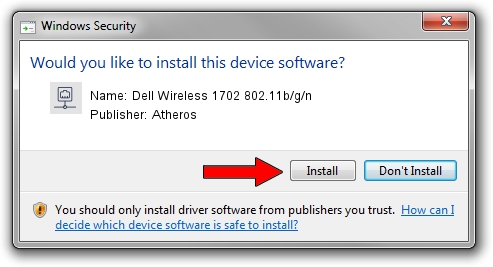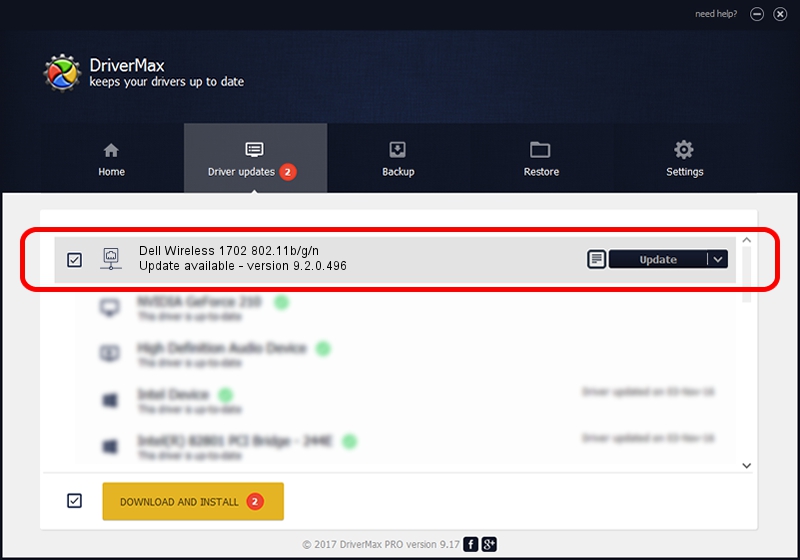Advertising seems to be blocked by your browser.
The ads help us provide this software and web site to you for free.
Please support our project by allowing our site to show ads.
Home /
Manufacturers /
Atheros /
Dell Wireless 1702 802.11b/g/n /
PCI/VEN_168C&DEV_002B&SUBSYS_02051028 /
9.2.0.496 Mar 21, 2012
Driver for Atheros Dell Wireless 1702 802.11b/g/n - downloading and installing it
Dell Wireless 1702 802.11b/g/n is a Network Adapters device. This Windows driver was developed by Atheros. The hardware id of this driver is PCI/VEN_168C&DEV_002B&SUBSYS_02051028.
1. Manually install Atheros Dell Wireless 1702 802.11b/g/n driver
- You can download from the link below the driver setup file for the Atheros Dell Wireless 1702 802.11b/g/n driver. The archive contains version 9.2.0.496 released on 2012-03-21 of the driver.
- Run the driver installer file from a user account with administrative rights. If your UAC (User Access Control) is enabled please accept of the driver and run the setup with administrative rights.
- Go through the driver installation wizard, which will guide you; it should be pretty easy to follow. The driver installation wizard will analyze your computer and will install the right driver.
- When the operation finishes shutdown and restart your PC in order to use the updated driver. It is as simple as that to install a Windows driver!
The file size of this driver is 704291 bytes (687.78 KB)
This driver was rated with an average of 4.3 stars by 83180 users.
This driver is compatible with the following versions of Windows:
- This driver works on Windows 2000 32 bits
- This driver works on Windows Server 2003 32 bits
- This driver works on Windows XP 32 bits
- This driver works on Windows Vista 32 bits
- This driver works on Windows 7 32 bits
- This driver works on Windows 8 32 bits
- This driver works on Windows 8.1 32 bits
- This driver works on Windows 10 32 bits
- This driver works on Windows 11 32 bits
2. How to use DriverMax to install Atheros Dell Wireless 1702 802.11b/g/n driver
The most important advantage of using DriverMax is that it will setup the driver for you in the easiest possible way and it will keep each driver up to date, not just this one. How easy can you install a driver with DriverMax? Let's see!
- Open DriverMax and press on the yellow button named ~SCAN FOR DRIVER UPDATES NOW~. Wait for DriverMax to analyze each driver on your PC.
- Take a look at the list of driver updates. Scroll the list down until you find the Atheros Dell Wireless 1702 802.11b/g/n driver. Click the Update button.
- That's all, the driver is now installed!