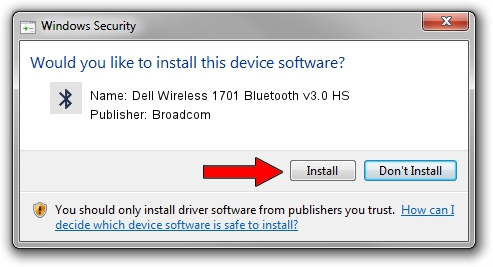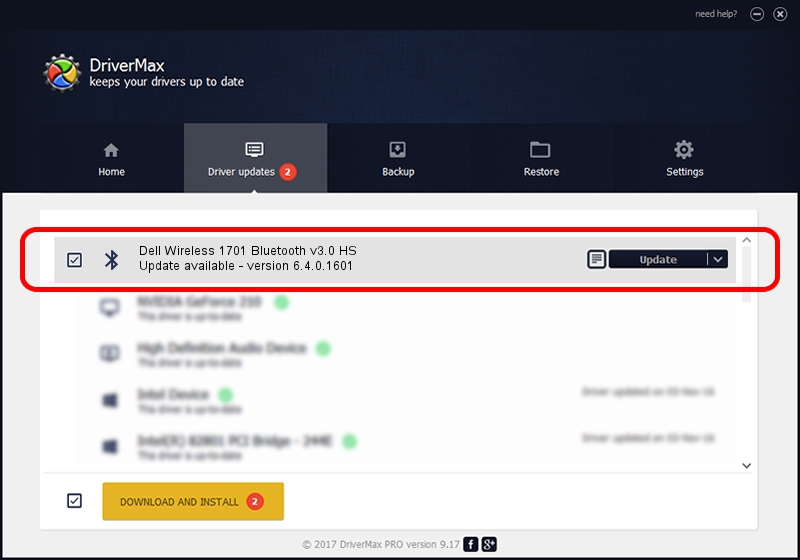Advertising seems to be blocked by your browser.
The ads help us provide this software and web site to you for free.
Please support our project by allowing our site to show ads.
Home /
Manufacturers /
Broadcom /
Dell Wireless 1701 Bluetooth v3.0 HS /
USB/VID_0A5C&Pid_21BC /
6.4.0.1601 Jan 06, 2011
Driver for Broadcom Dell Wireless 1701 Bluetooth v3.0 HS - downloading and installing it
Dell Wireless 1701 Bluetooth v3.0 HS is a Bluetooth device. This driver was developed by Broadcom. In order to make sure you are downloading the exact right driver the hardware id is USB/VID_0A5C&Pid_21BC.
1. Broadcom Dell Wireless 1701 Bluetooth v3.0 HS driver - how to install it manually
- You can download from the link below the driver installer file for the Broadcom Dell Wireless 1701 Bluetooth v3.0 HS driver. The archive contains version 6.4.0.1601 released on 2011-01-06 of the driver.
- Run the driver installer file from a user account with administrative rights. If your User Access Control Service (UAC) is running please accept of the driver and run the setup with administrative rights.
- Go through the driver setup wizard, which will guide you; it should be pretty easy to follow. The driver setup wizard will scan your PC and will install the right driver.
- When the operation finishes shutdown and restart your PC in order to use the updated driver. As you can see it was quite smple to install a Windows driver!
Driver file size: 106819 bytes (104.32 KB)
Driver rating 4 stars out of 79216 votes.
This driver is fully compatible with the following versions of Windows:
- This driver works on Windows 2000 64 bits
- This driver works on Windows Server 2003 64 bits
- This driver works on Windows XP 64 bits
- This driver works on Windows Vista 64 bits
- This driver works on Windows 7 64 bits
- This driver works on Windows 8 64 bits
- This driver works on Windows 8.1 64 bits
- This driver works on Windows 10 64 bits
- This driver works on Windows 11 64 bits
2. Installing the Broadcom Dell Wireless 1701 Bluetooth v3.0 HS driver using DriverMax: the easy way
The advantage of using DriverMax is that it will install the driver for you in the easiest possible way and it will keep each driver up to date. How can you install a driver using DriverMax? Let's see!
- Start DriverMax and push on the yellow button named ~SCAN FOR DRIVER UPDATES NOW~. Wait for DriverMax to scan and analyze each driver on your PC.
- Take a look at the list of detected driver updates. Scroll the list down until you locate the Broadcom Dell Wireless 1701 Bluetooth v3.0 HS driver. Click the Update button.
- Finished installing the driver!

Jul 12 2016 6:25AM / Written by Andreea Kartman for DriverMax
follow @DeeaKartman