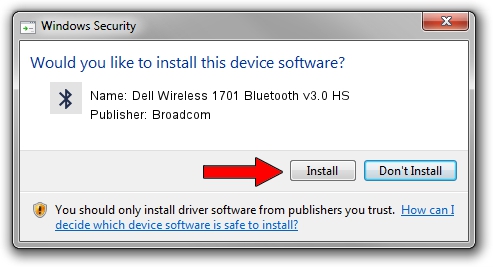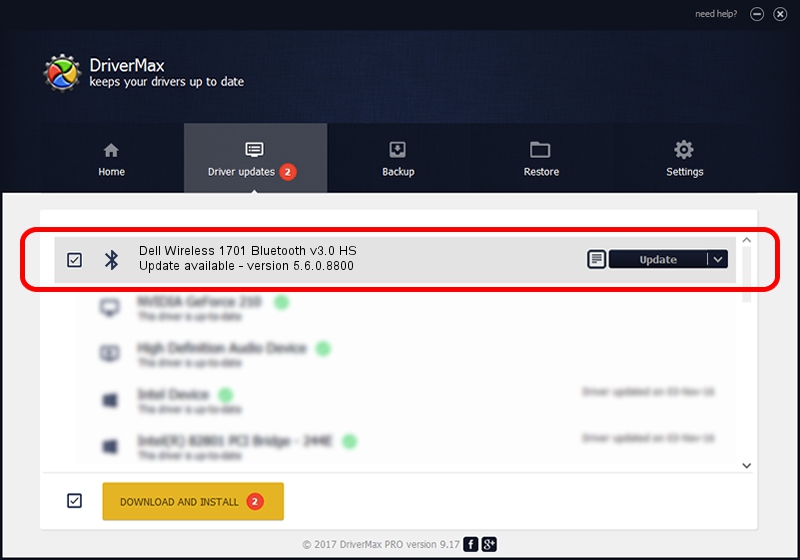Advertising seems to be blocked by your browser.
The ads help us provide this software and web site to you for free.
Please support our project by allowing our site to show ads.
Home /
Manufacturers /
Broadcom /
Dell Wireless 1701 Bluetooth v3.0 HS /
USB/VID_0A5C&PID_21B2 /
5.6.0.8800 Feb 12, 2013
Broadcom Dell Wireless 1701 Bluetooth v3.0 HS - two ways of downloading and installing the driver
Dell Wireless 1701 Bluetooth v3.0 HS is a Bluetooth for Windows hardware device. The developer of this driver was Broadcom. The hardware id of this driver is USB/VID_0A5C&PID_21B2; this string has to match your hardware.
1. Install Broadcom Dell Wireless 1701 Bluetooth v3.0 HS driver manually
- You can download from the link below the driver setup file for the Broadcom Dell Wireless 1701 Bluetooth v3.0 HS driver. The archive contains version 5.6.0.8800 released on 2013-02-12 of the driver.
- Start the driver installer file from a user account with administrative rights. If your User Access Control Service (UAC) is running please confirm the installation of the driver and run the setup with administrative rights.
- Follow the driver setup wizard, which will guide you; it should be pretty easy to follow. The driver setup wizard will scan your computer and will install the right driver.
- When the operation finishes shutdown and restart your PC in order to use the updated driver. As you can see it was quite smple to install a Windows driver!
This driver was installed by many users and received an average rating of 3 stars out of 23420 votes.
2. Installing the Broadcom Dell Wireless 1701 Bluetooth v3.0 HS driver using DriverMax: the easy way
The most important advantage of using DriverMax is that it will setup the driver for you in just a few seconds and it will keep each driver up to date, not just this one. How easy can you install a driver with DriverMax? Let's follow a few steps!
- Start DriverMax and push on the yellow button that says ~SCAN FOR DRIVER UPDATES NOW~. Wait for DriverMax to analyze each driver on your computer.
- Take a look at the list of detected driver updates. Scroll the list down until you locate the Broadcom Dell Wireless 1701 Bluetooth v3.0 HS driver. Click on Update.
- That's all, the driver is now installed!

Jul 9 2016 3:28PM / Written by Dan Armano for DriverMax
follow @danarm