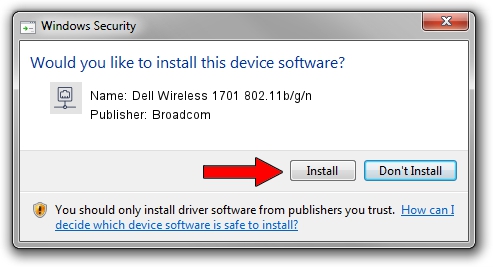Advertising seems to be blocked by your browser.
The ads help us provide this software and web site to you for free.
Please support our project by allowing our site to show ads.
Home /
Manufacturers /
Broadcom /
Dell Wireless 1701 802.11b/g/n /
PCI/VEN_14E4&DEV_4727&SUBSYS_00121028 /
6.30.223.262 Mar 13, 2015
Download and install Broadcom Dell Wireless 1701 802.11b/g/n driver
Dell Wireless 1701 802.11b/g/n is a Network Adapters device. This driver was developed by Broadcom. The hardware id of this driver is PCI/VEN_14E4&DEV_4727&SUBSYS_00121028; this string has to match your hardware.
1. Install Broadcom Dell Wireless 1701 802.11b/g/n driver manually
- Download the setup file for Broadcom Dell Wireless 1701 802.11b/g/n driver from the location below. This is the download link for the driver version 6.30.223.262 released on 2015-03-13.
- Start the driver setup file from a Windows account with administrative rights. If your UAC (User Access Control) is started then you will have to confirm the installation of the driver and run the setup with administrative rights.
- Go through the driver setup wizard, which should be quite easy to follow. The driver setup wizard will scan your PC for compatible devices and will install the driver.
- Shutdown and restart your computer and enjoy the updated driver, as you can see it was quite smple.
The file size of this driver is 6107512 bytes (5.82 MB)
This driver received an average rating of 4.5 stars out of 74283 votes.
This driver will work for the following versions of Windows:
- This driver works on Windows 2000 32 bits
- This driver works on Windows Server 2003 32 bits
- This driver works on Windows XP 32 bits
- This driver works on Windows Vista 32 bits
- This driver works on Windows 7 32 bits
- This driver works on Windows 8 32 bits
- This driver works on Windows 8.1 32 bits
- This driver works on Windows 10 32 bits
- This driver works on Windows 11 32 bits
2. The easy way: using DriverMax to install Broadcom Dell Wireless 1701 802.11b/g/n driver
The advantage of using DriverMax is that it will install the driver for you in just a few seconds and it will keep each driver up to date, not just this one. How can you install a driver with DriverMax? Let's take a look!
- Start DriverMax and press on the yellow button named ~SCAN FOR DRIVER UPDATES NOW~. Wait for DriverMax to scan and analyze each driver on your computer.
- Take a look at the list of available driver updates. Search the list until you locate the Broadcom Dell Wireless 1701 802.11b/g/n driver. Click on Update.
- Finished installing the driver!

Dec 7 2023 5:07AM / Written by Dan Armano for DriverMax
follow @danarm