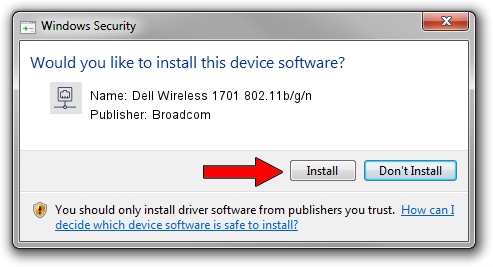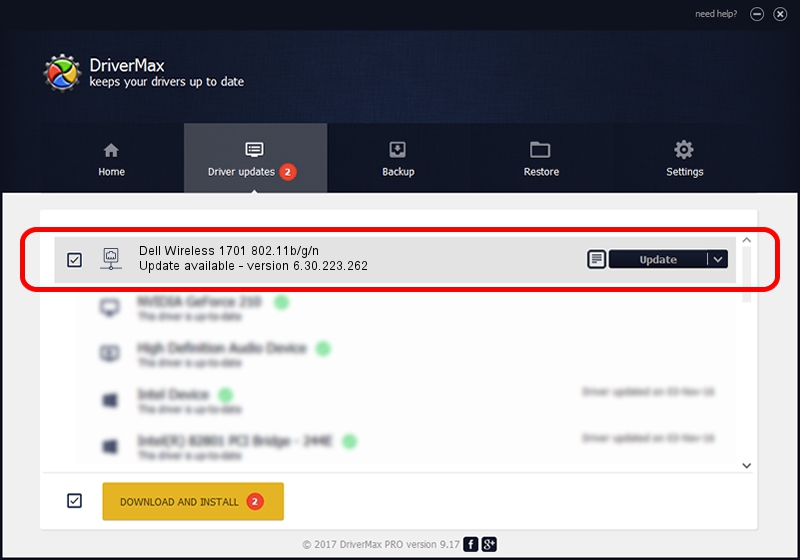Advertising seems to be blocked by your browser.
The ads help us provide this software and web site to you for free.
Please support our project by allowing our site to show ads.
Home /
Manufacturers /
Broadcom /
Dell Wireless 1701 802.11b/g/n /
PCI/VEN_14E4&DEV_4727&SUBSYS_00121028 /
6.30.223.262 Mar 12, 2015
Driver for Broadcom Dell Wireless 1701 802.11b/g/n - downloading and installing it
Dell Wireless 1701 802.11b/g/n is a Network Adapters hardware device. The developer of this driver was Broadcom. PCI/VEN_14E4&DEV_4727&SUBSYS_00121028 is the matching hardware id of this device.
1. Broadcom Dell Wireless 1701 802.11b/g/n driver - how to install it manually
- You can download from the link below the driver installer file for the Broadcom Dell Wireless 1701 802.11b/g/n driver. The archive contains version 6.30.223.262 dated 2015-03-12 of the driver.
- Run the driver installer file from a user account with the highest privileges (rights). If your UAC (User Access Control) is enabled please confirm the installation of the driver and run the setup with administrative rights.
- Follow the driver setup wizard, which will guide you; it should be quite easy to follow. The driver setup wizard will analyze your computer and will install the right driver.
- When the operation finishes shutdown and restart your computer in order to use the updated driver. As you can see it was quite smple to install a Windows driver!
The file size of this driver is 5927672 bytes (5.65 MB)
This driver was installed by many users and received an average rating of 5 stars out of 70201 votes.
This driver is fully compatible with the following versions of Windows:
- This driver works on Windows 8 64 bits
- This driver works on Windows 8.1 64 bits
- This driver works on Windows 10 64 bits
- This driver works on Windows 11 64 bits
2. Installing the Broadcom Dell Wireless 1701 802.11b/g/n driver using DriverMax: the easy way
The most important advantage of using DriverMax is that it will install the driver for you in just a few seconds and it will keep each driver up to date, not just this one. How can you install a driver using DriverMax? Let's follow a few steps!
- Start DriverMax and click on the yellow button that says ~SCAN FOR DRIVER UPDATES NOW~. Wait for DriverMax to scan and analyze each driver on your computer.
- Take a look at the list of driver updates. Search the list until you locate the Broadcom Dell Wireless 1701 802.11b/g/n driver. Click on Update.
- That's all, the driver is now installed!

Nov 25 2023 7:13PM / Written by Daniel Statescu for DriverMax
follow @DanielStatescu