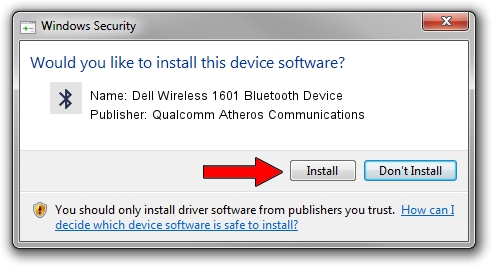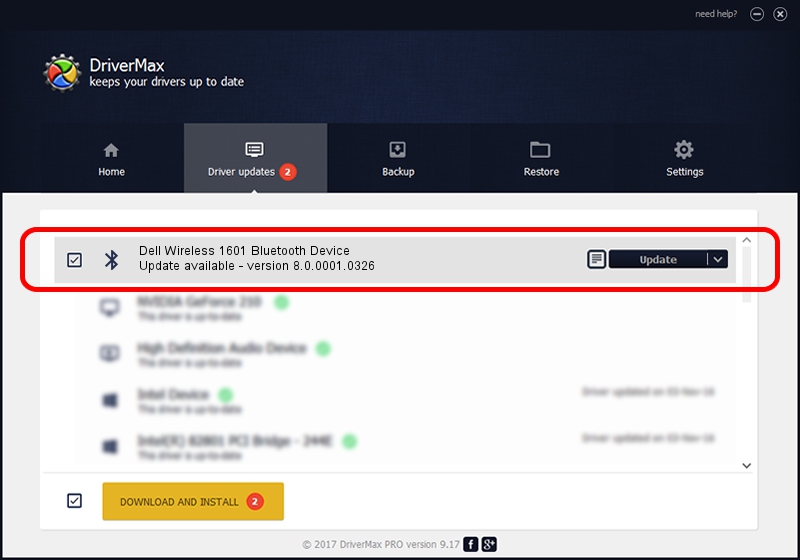Advertising seems to be blocked by your browser.
The ads help us provide this software and web site to you for free.
Please support our project by allowing our site to show ads.
Home /
Manufacturers /
Qualcomm Atheros Communications /
Dell Wireless 1601 Bluetooth Device /
USB/VID_0CF3&PID_817B /
8.0.0001.0326 Jun 12, 2014
Download and install Qualcomm Atheros Communications Dell Wireless 1601 Bluetooth Device driver
Dell Wireless 1601 Bluetooth Device is a Bluetooth hardware device. The developer of this driver was Qualcomm Atheros Communications. The hardware id of this driver is USB/VID_0CF3&PID_817B.
1. Install Qualcomm Atheros Communications Dell Wireless 1601 Bluetooth Device driver manually
- Download the driver setup file for Qualcomm Atheros Communications Dell Wireless 1601 Bluetooth Device driver from the location below. This is the download link for the driver version 8.0.0001.0326 dated 2014-06-12.
- Run the driver installation file from a Windows account with administrative rights. If your UAC (User Access Control) is enabled then you will have to confirm the installation of the driver and run the setup with administrative rights.
- Follow the driver setup wizard, which should be quite easy to follow. The driver setup wizard will scan your PC for compatible devices and will install the driver.
- Restart your computer and enjoy the new driver, it is as simple as that.
This driver was rated with an average of 3.7 stars by 48699 users.
2. Using DriverMax to install Qualcomm Atheros Communications Dell Wireless 1601 Bluetooth Device driver
The advantage of using DriverMax is that it will install the driver for you in just a few seconds and it will keep each driver up to date, not just this one. How easy can you install a driver using DriverMax? Let's see!
- Start DriverMax and press on the yellow button that says ~SCAN FOR DRIVER UPDATES NOW~. Wait for DriverMax to analyze each driver on your PC.
- Take a look at the list of driver updates. Search the list until you find the Qualcomm Atheros Communications Dell Wireless 1601 Bluetooth Device driver. Click on Update.
- Enjoy using the updated driver! :)

Jun 20 2016 12:48PM / Written by Andreea Kartman for DriverMax
follow @DeeaKartman