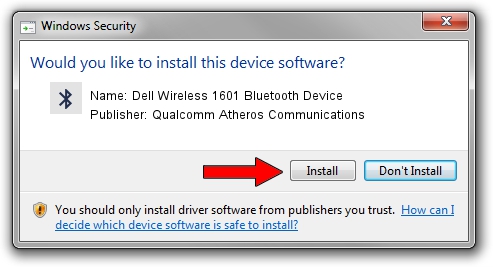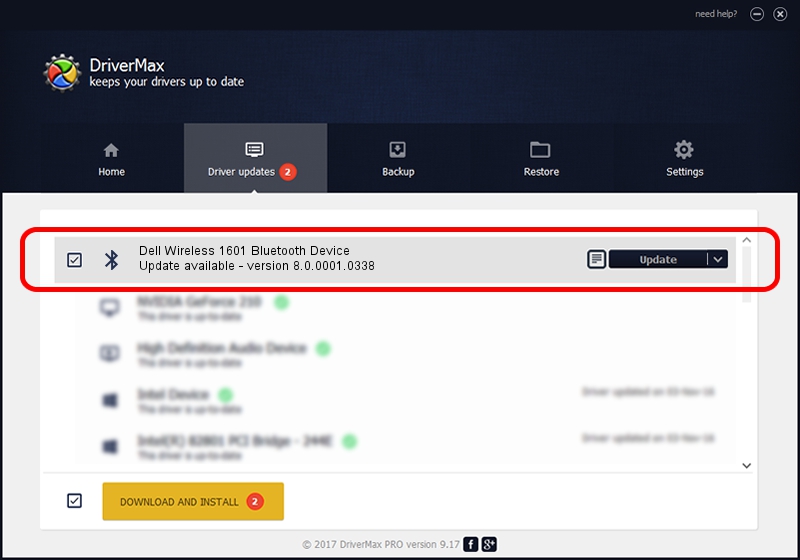Advertising seems to be blocked by your browser.
The ads help us provide this software and web site to you for free.
Please support our project by allowing our site to show ads.
Home /
Manufacturers /
Qualcomm Atheros Communications /
Dell Wireless 1601 Bluetooth Device /
USB/VID_0CF3&PID_817A /
8.0.0001.0338 Dec 25, 2014
Qualcomm Atheros Communications Dell Wireless 1601 Bluetooth Device how to download and install the driver
Dell Wireless 1601 Bluetooth Device is a Bluetooth device. The Windows version of this driver was developed by Qualcomm Atheros Communications. USB/VID_0CF3&PID_817A is the matching hardware id of this device.
1. Install Qualcomm Atheros Communications Dell Wireless 1601 Bluetooth Device driver manually
- Download the setup file for Qualcomm Atheros Communications Dell Wireless 1601 Bluetooth Device driver from the link below. This download link is for the driver version 8.0.0001.0338 released on 2014-12-25.
- Run the driver setup file from a Windows account with administrative rights. If your UAC (User Access Control) is running then you will have to accept of the driver and run the setup with administrative rights.
- Follow the driver installation wizard, which should be quite easy to follow. The driver installation wizard will scan your PC for compatible devices and will install the driver.
- Restart your PC and enjoy the updated driver, it is as simple as that.
Driver rating 3.4 stars out of 48433 votes.
2. The easy way: using DriverMax to install Qualcomm Atheros Communications Dell Wireless 1601 Bluetooth Device driver
The most important advantage of using DriverMax is that it will setup the driver for you in just a few seconds and it will keep each driver up to date, not just this one. How easy can you install a driver using DriverMax? Let's follow a few steps!
- Start DriverMax and click on the yellow button that says ~SCAN FOR DRIVER UPDATES NOW~. Wait for DriverMax to scan and analyze each driver on your PC.
- Take a look at the list of detected driver updates. Search the list until you locate the Qualcomm Atheros Communications Dell Wireless 1601 Bluetooth Device driver. Click on Update.
- That's all, the driver is now installed!

Jun 20 2016 12:48PM / Written by Andreea Kartman for DriverMax
follow @DeeaKartman