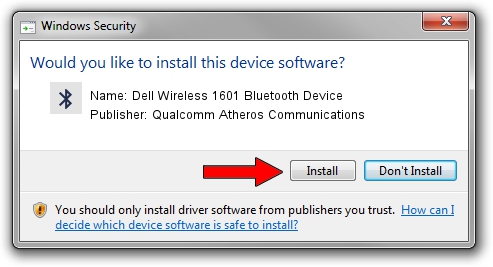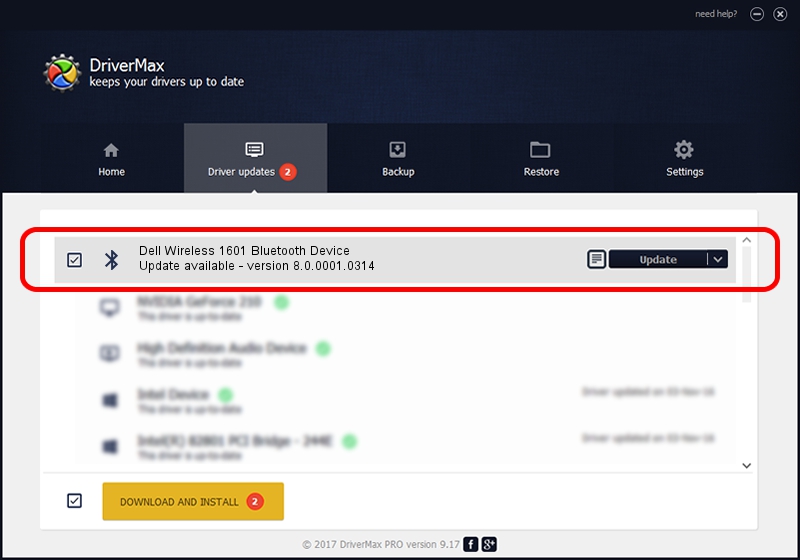Advertising seems to be blocked by your browser.
The ads help us provide this software and web site to you for free.
Please support our project by allowing our site to show ads.
Home /
Manufacturers /
Qualcomm Atheros Communications /
Dell Wireless 1601 Bluetooth Device /
USB/VID_0CF3&PID_817A /
8.0.0001.0314 Dec 20, 2013
Qualcomm Atheros Communications Dell Wireless 1601 Bluetooth Device - two ways of downloading and installing the driver
Dell Wireless 1601 Bluetooth Device is a Bluetooth device. This driver was developed by Qualcomm Atheros Communications. The hardware id of this driver is USB/VID_0CF3&PID_817A; this string has to match your hardware.
1. Install Qualcomm Atheros Communications Dell Wireless 1601 Bluetooth Device driver manually
- You can download from the link below the driver installer file for the Qualcomm Atheros Communications Dell Wireless 1601 Bluetooth Device driver. The archive contains version 8.0.0001.0314 dated 2013-12-20 of the driver.
- Start the driver installer file from a user account with administrative rights. If your User Access Control (UAC) is started please accept of the driver and run the setup with administrative rights.
- Go through the driver setup wizard, which will guide you; it should be quite easy to follow. The driver setup wizard will analyze your PC and will install the right driver.
- When the operation finishes restart your computer in order to use the updated driver. It is as simple as that to install a Windows driver!
This driver received an average rating of 3.9 stars out of 56065 votes.
2. How to use DriverMax to install Qualcomm Atheros Communications Dell Wireless 1601 Bluetooth Device driver
The most important advantage of using DriverMax is that it will setup the driver for you in just a few seconds and it will keep each driver up to date, not just this one. How can you install a driver using DriverMax? Let's see!
- Open DriverMax and press on the yellow button that says ~SCAN FOR DRIVER UPDATES NOW~. Wait for DriverMax to scan and analyze each driver on your PC.
- Take a look at the list of detected driver updates. Scroll the list down until you locate the Qualcomm Atheros Communications Dell Wireless 1601 Bluetooth Device driver. Click the Update button.
- Finished installing the driver!