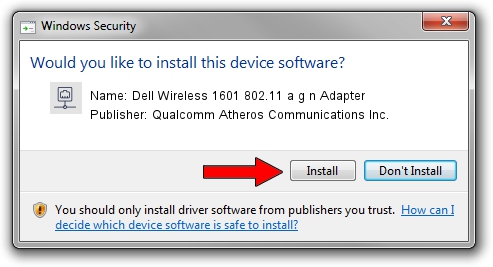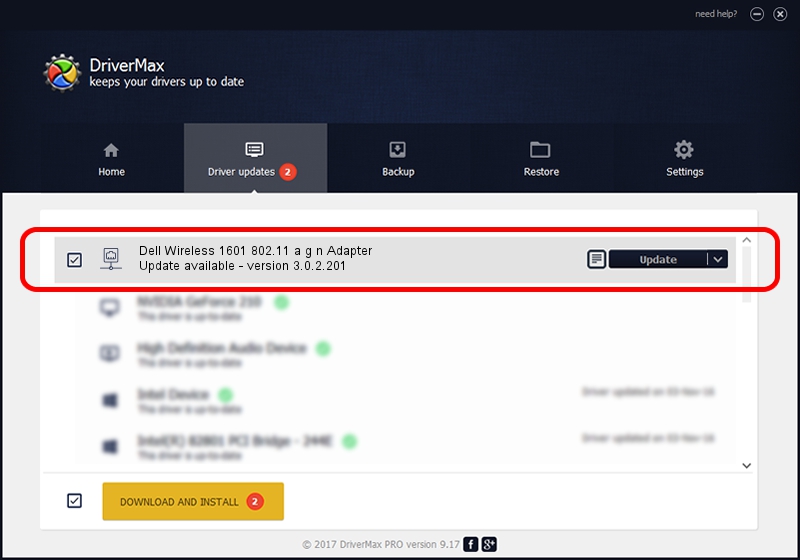Advertising seems to be blocked by your browser.
The ads help us provide this software and web site to you for free.
Please support our project by allowing our site to show ads.
Home /
Manufacturers /
Qualcomm Atheros Communications Inc. /
Dell Wireless 1601 802.11 a g n Adapter /
PCI/VEN_168C&DEV_0034&SUBSYS_020D1028 /
3.0.2.201 Mar 26, 2016
Qualcomm Atheros Communications Inc. Dell Wireless 1601 802.11 a g n Adapter how to download and install the driver
Dell Wireless 1601 802.11 a g n Adapter is a Network Adapters hardware device. This driver was developed by Qualcomm Atheros Communications Inc.. PCI/VEN_168C&DEV_0034&SUBSYS_020D1028 is the matching hardware id of this device.
1. Install Qualcomm Atheros Communications Inc. Dell Wireless 1601 802.11 a g n Adapter driver manually
- You can download from the link below the driver installer file for the Qualcomm Atheros Communications Inc. Dell Wireless 1601 802.11 a g n Adapter driver. The archive contains version 3.0.2.201 dated 2016-03-26 of the driver.
- Start the driver installer file from a user account with the highest privileges (rights). If your User Access Control (UAC) is running please accept of the driver and run the setup with administrative rights.
- Go through the driver installation wizard, which will guide you; it should be pretty easy to follow. The driver installation wizard will scan your computer and will install the right driver.
- When the operation finishes restart your computer in order to use the updated driver. As you can see it was quite smple to install a Windows driver!
File size of the driver: 1229539 bytes (1.17 MB)
This driver was rated with an average of 4 stars by 35040 users.
This driver is fully compatible with the following versions of Windows:
- This driver works on Windows 8 32 bits
- This driver works on Windows 8.1 32 bits
- This driver works on Windows 10 32 bits
- This driver works on Windows 11 32 bits
2. How to use DriverMax to install Qualcomm Atheros Communications Inc. Dell Wireless 1601 802.11 a g n Adapter driver
The most important advantage of using DriverMax is that it will install the driver for you in just a few seconds and it will keep each driver up to date, not just this one. How can you install a driver with DriverMax? Let's follow a few steps!
- Start DriverMax and push on the yellow button that says ~SCAN FOR DRIVER UPDATES NOW~. Wait for DriverMax to scan and analyze each driver on your PC.
- Take a look at the list of detected driver updates. Search the list until you locate the Qualcomm Atheros Communications Inc. Dell Wireless 1601 802.11 a g n Adapter driver. Click the Update button.
- Enjoy using the updated driver! :)

Jun 13 2024 11:46PM / Written by Dan Armano for DriverMax
follow @danarm