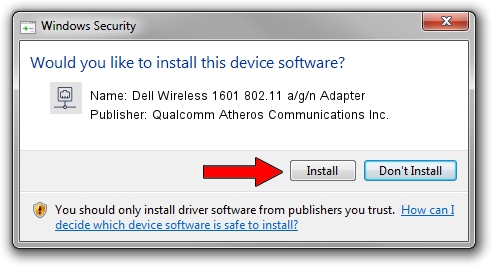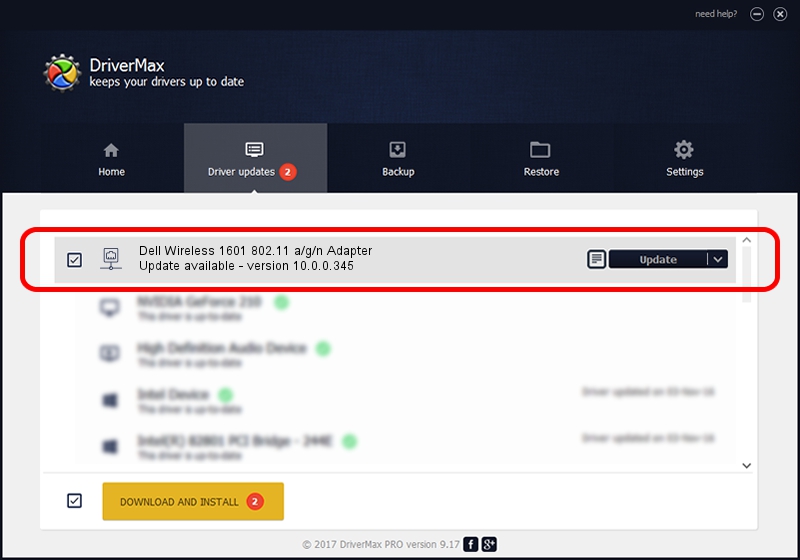Advertising seems to be blocked by your browser.
The ads help us provide this software and web site to you for free.
Please support our project by allowing our site to show ads.
Home /
Manufacturers /
Qualcomm Atheros Communications Inc. /
Dell Wireless 1601 802.11 a/g/n Adapter /
PCI/VEN_168C&DEV_0034&SUBSYS_020D1028 /
10.0.0.345 Aug 11, 2016
Driver for Qualcomm Atheros Communications Inc. Dell Wireless 1601 802.11 a/g/n Adapter - downloading and installing it
Dell Wireless 1601 802.11 a/g/n Adapter is a Network Adapters hardware device. The Windows version of this driver was developed by Qualcomm Atheros Communications Inc.. PCI/VEN_168C&DEV_0034&SUBSYS_020D1028 is the matching hardware id of this device.
1. Qualcomm Atheros Communications Inc. Dell Wireless 1601 802.11 a/g/n Adapter - install the driver manually
- Download the driver setup file for Qualcomm Atheros Communications Inc. Dell Wireless 1601 802.11 a/g/n Adapter driver from the location below. This download link is for the driver version 10.0.0.345 dated 2016-08-11.
- Start the driver installation file from a Windows account with administrative rights. If your UAC (User Access Control) is running then you will have to confirm the installation of the driver and run the setup with administrative rights.
- Go through the driver installation wizard, which should be quite easy to follow. The driver installation wizard will scan your PC for compatible devices and will install the driver.
- Shutdown and restart your PC and enjoy the updated driver, it is as simple as that.
Download size of the driver: 1248505 bytes (1.19 MB)
This driver was rated with an average of 4.6 stars by 28783 users.
This driver will work for the following versions of Windows:
- This driver works on Windows 8 32 bits
- This driver works on Windows 8.1 32 bits
- This driver works on Windows 10 32 bits
- This driver works on Windows 11 32 bits
2. How to install Qualcomm Atheros Communications Inc. Dell Wireless 1601 802.11 a/g/n Adapter driver using DriverMax
The most important advantage of using DriverMax is that it will setup the driver for you in the easiest possible way and it will keep each driver up to date. How easy can you install a driver using DriverMax? Let's follow a few steps!
- Start DriverMax and click on the yellow button named ~SCAN FOR DRIVER UPDATES NOW~. Wait for DriverMax to analyze each driver on your computer.
- Take a look at the list of driver updates. Scroll the list down until you locate the Qualcomm Atheros Communications Inc. Dell Wireless 1601 802.11 a/g/n Adapter driver. Click on Update.
- That's it, you installed your first driver!

May 16 2024 8:57PM / Written by Andreea Kartman for DriverMax
follow @DeeaKartman