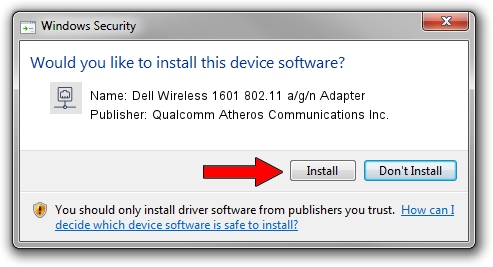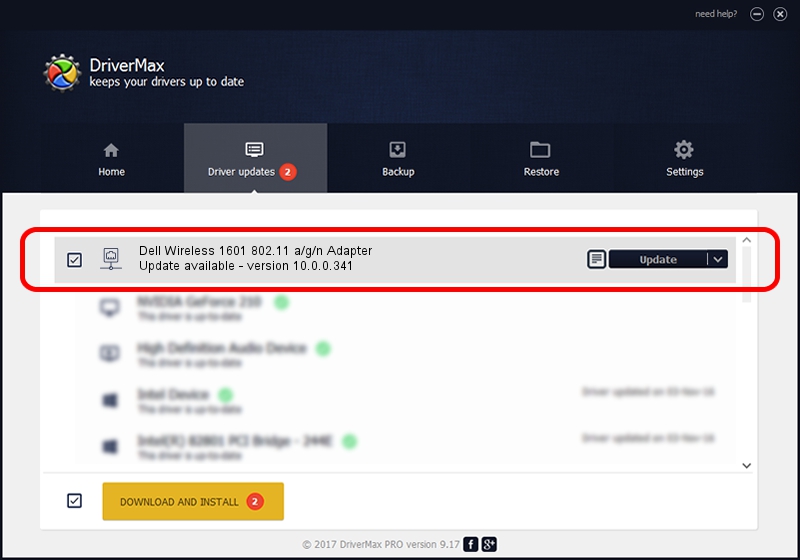Advertising seems to be blocked by your browser.
The ads help us provide this software and web site to you for free.
Please support our project by allowing our site to show ads.
Home /
Manufacturers /
Qualcomm Atheros Communications Inc. /
Dell Wireless 1601 802.11 a/g/n Adapter /
PCI/VEN_168C&DEV_0034&SUBSYS_020D1028 /
10.0.0.341 May 20, 2016
Download and install Qualcomm Atheros Communications Inc. Dell Wireless 1601 802.11 a/g/n Adapter driver
Dell Wireless 1601 802.11 a/g/n Adapter is a Network Adapters device. This Windows driver was developed by Qualcomm Atheros Communications Inc.. The hardware id of this driver is PCI/VEN_168C&DEV_0034&SUBSYS_020D1028.
1. Qualcomm Atheros Communications Inc. Dell Wireless 1601 802.11 a/g/n Adapter driver - how to install it manually
- Download the driver setup file for Qualcomm Atheros Communications Inc. Dell Wireless 1601 802.11 a/g/n Adapter driver from the location below. This is the download link for the driver version 10.0.0.341 released on 2016-05-20.
- Start the driver setup file from a Windows account with the highest privileges (rights). If your User Access Control (UAC) is running then you will have to accept of the driver and run the setup with administrative rights.
- Follow the driver setup wizard, which should be pretty easy to follow. The driver setup wizard will analyze your PC for compatible devices and will install the driver.
- Shutdown and restart your PC and enjoy the updated driver, it is as simple as that.
Download size of the driver: 1387109 bytes (1.32 MB)
This driver received an average rating of 3 stars out of 34484 votes.
This driver was released for the following versions of Windows:
- This driver works on Windows 7 32 bits
- This driver works on Windows 8 32 bits
- This driver works on Windows 8.1 32 bits
- This driver works on Windows 10 32 bits
- This driver works on Windows 11 32 bits
2. How to install Qualcomm Atheros Communications Inc. Dell Wireless 1601 802.11 a/g/n Adapter driver using DriverMax
The most important advantage of using DriverMax is that it will install the driver for you in the easiest possible way and it will keep each driver up to date, not just this one. How can you install a driver using DriverMax? Let's see!
- Start DriverMax and press on the yellow button that says ~SCAN FOR DRIVER UPDATES NOW~. Wait for DriverMax to analyze each driver on your computer.
- Take a look at the list of driver updates. Search the list until you find the Qualcomm Atheros Communications Inc. Dell Wireless 1601 802.11 a/g/n Adapter driver. Click the Update button.
- That's it, you installed your first driver!

May 10 2024 3:43PM / Written by Andreea Kartman for DriverMax
follow @DeeaKartman