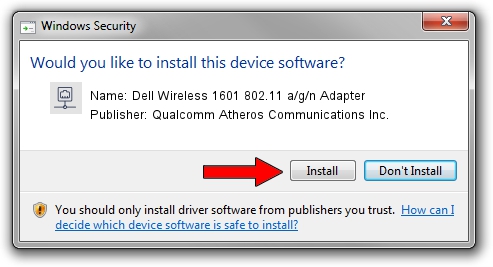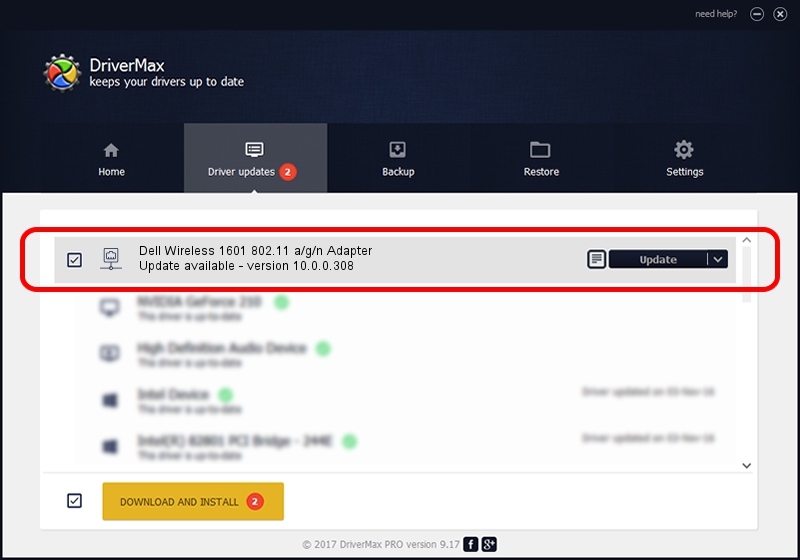Advertising seems to be blocked by your browser.
The ads help us provide this software and web site to you for free.
Please support our project by allowing our site to show ads.
Home /
Manufacturers /
Qualcomm Atheros Communications Inc. /
Dell Wireless 1601 802.11 a/g/n Adapter /
PCI/VEN_168C&DEV_0034&SUBSYS_020D1028 /
10.0.0.308 Dec 11, 2014
Qualcomm Atheros Communications Inc. Dell Wireless 1601 802.11 a/g/n Adapter driver download and installation
Dell Wireless 1601 802.11 a/g/n Adapter is a Network Adapters device. This Windows driver was developed by Qualcomm Atheros Communications Inc.. The hardware id of this driver is PCI/VEN_168C&DEV_0034&SUBSYS_020D1028.
1. Install Qualcomm Atheros Communications Inc. Dell Wireless 1601 802.11 a/g/n Adapter driver manually
- You can download from the link below the driver installer file for the Qualcomm Atheros Communications Inc. Dell Wireless 1601 802.11 a/g/n Adapter driver. The archive contains version 10.0.0.308 dated 2014-12-11 of the driver.
- Run the driver installer file from a user account with administrative rights. If your User Access Control (UAC) is enabled please accept of the driver and run the setup with administrative rights.
- Follow the driver setup wizard, which will guide you; it should be pretty easy to follow. The driver setup wizard will analyze your computer and will install the right driver.
- When the operation finishes restart your PC in order to use the updated driver. It is as simple as that to install a Windows driver!
This driver was installed by many users and received an average rating of 3.9 stars out of 7329 votes.
2. Installing the Qualcomm Atheros Communications Inc. Dell Wireless 1601 802.11 a/g/n Adapter driver using DriverMax: the easy way
The advantage of using DriverMax is that it will install the driver for you in the easiest possible way and it will keep each driver up to date, not just this one. How easy can you install a driver with DriverMax? Let's see!
- Open DriverMax and press on the yellow button named ~SCAN FOR DRIVER UPDATES NOW~. Wait for DriverMax to scan and analyze each driver on your computer.
- Take a look at the list of available driver updates. Search the list until you locate the Qualcomm Atheros Communications Inc. Dell Wireless 1601 802.11 a/g/n Adapter driver. Click the Update button.
- Finished installing the driver!