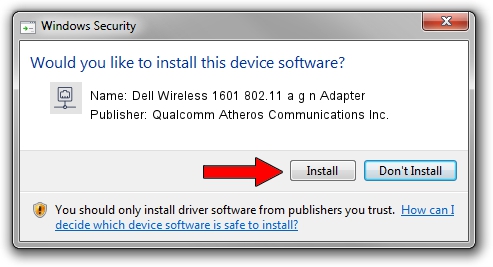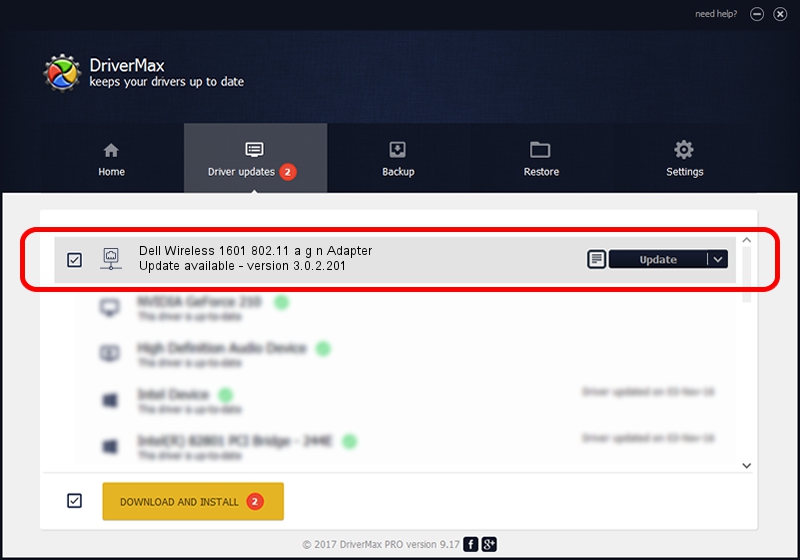Advertising seems to be blocked by your browser.
The ads help us provide this software and web site to you for free.
Please support our project by allowing our site to show ads.
Home /
Manufacturers /
Qualcomm Atheros Communications Inc. /
Dell Wireless 1601 802.11 a g n Adapter /
PCI/VEN_168C&DEV_0034&SUBSYS_020B1028 /
3.0.2.201 Mar 26, 2016
Qualcomm Atheros Communications Inc. Dell Wireless 1601 802.11 a g n Adapter - two ways of downloading and installing the driver
Dell Wireless 1601 802.11 a g n Adapter is a Network Adapters device. The developer of this driver was Qualcomm Atheros Communications Inc.. The hardware id of this driver is PCI/VEN_168C&DEV_0034&SUBSYS_020B1028.
1. Manually install Qualcomm Atheros Communications Inc. Dell Wireless 1601 802.11 a g n Adapter driver
- Download the setup file for Qualcomm Atheros Communications Inc. Dell Wireless 1601 802.11 a g n Adapter driver from the link below. This download link is for the driver version 3.0.2.201 dated 2016-03-26.
- Run the driver setup file from a Windows account with the highest privileges (rights). If your User Access Control (UAC) is started then you will have to confirm the installation of the driver and run the setup with administrative rights.
- Follow the driver installation wizard, which should be pretty easy to follow. The driver installation wizard will analyze your PC for compatible devices and will install the driver.
- Restart your computer and enjoy the fresh driver, as you can see it was quite smple.
The file size of this driver is 1229539 bytes (1.17 MB)
This driver received an average rating of 3.6 stars out of 35028 votes.
This driver will work for the following versions of Windows:
- This driver works on Windows 8 32 bits
- This driver works on Windows 8.1 32 bits
- This driver works on Windows 10 32 bits
- This driver works on Windows 11 32 bits
2. Using DriverMax to install Qualcomm Atheros Communications Inc. Dell Wireless 1601 802.11 a g n Adapter driver
The most important advantage of using DriverMax is that it will install the driver for you in the easiest possible way and it will keep each driver up to date. How easy can you install a driver using DriverMax? Let's see!
- Start DriverMax and press on the yellow button named ~SCAN FOR DRIVER UPDATES NOW~. Wait for DriverMax to analyze each driver on your computer.
- Take a look at the list of available driver updates. Scroll the list down until you find the Qualcomm Atheros Communications Inc. Dell Wireless 1601 802.11 a g n Adapter driver. Click the Update button.
- Enjoy using the updated driver! :)

Jun 13 2024 11:46PM / Written by Dan Armano for DriverMax
follow @danarm