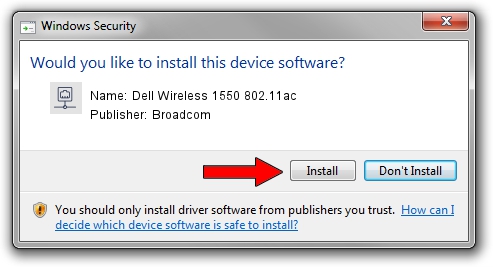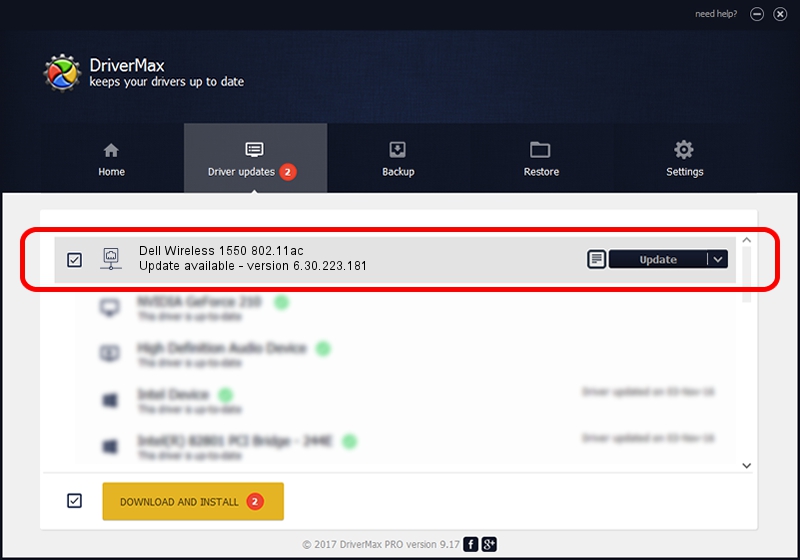Advertising seems to be blocked by your browser.
The ads help us provide this software and web site to you for free.
Please support our project by allowing our site to show ads.
Home /
Manufacturers /
Broadcom /
Dell Wireless 1550 802.11ac /
PCI/VEN_14E4&DEV_43B1&SUBSYS_00171028 /
6.30.223.181 Sep 28, 2013
Broadcom Dell Wireless 1550 802.11ac how to download and install the driver
Dell Wireless 1550 802.11ac is a Network Adapters device. This Windows driver was developed by Broadcom. The hardware id of this driver is PCI/VEN_14E4&DEV_43B1&SUBSYS_00171028.
1. Install Broadcom Dell Wireless 1550 802.11ac driver manually
- Download the driver setup file for Broadcom Dell Wireless 1550 802.11ac driver from the link below. This download link is for the driver version 6.30.223.181 dated 2013-09-28.
- Start the driver installation file from a Windows account with the highest privileges (rights). If your User Access Control Service (UAC) is started then you will have to accept of the driver and run the setup with administrative rights.
- Follow the driver installation wizard, which should be pretty easy to follow. The driver installation wizard will analyze your PC for compatible devices and will install the driver.
- Restart your PC and enjoy the updated driver, as you can see it was quite smple.
This driver was rated with an average of 3.6 stars by 42354 users.
2. The easy way: using DriverMax to install Broadcom Dell Wireless 1550 802.11ac driver
The advantage of using DriverMax is that it will setup the driver for you in just a few seconds and it will keep each driver up to date. How can you install a driver with DriverMax? Let's see!
- Open DriverMax and click on the yellow button named ~SCAN FOR DRIVER UPDATES NOW~. Wait for DriverMax to analyze each driver on your computer.
- Take a look at the list of available driver updates. Scroll the list down until you locate the Broadcom Dell Wireless 1550 802.11ac driver. Click the Update button.
- That's all, the driver is now installed!

Jun 29 2016 8:22PM / Written by Andreea Kartman for DriverMax
follow @DeeaKartman