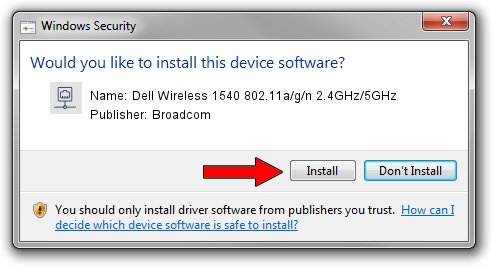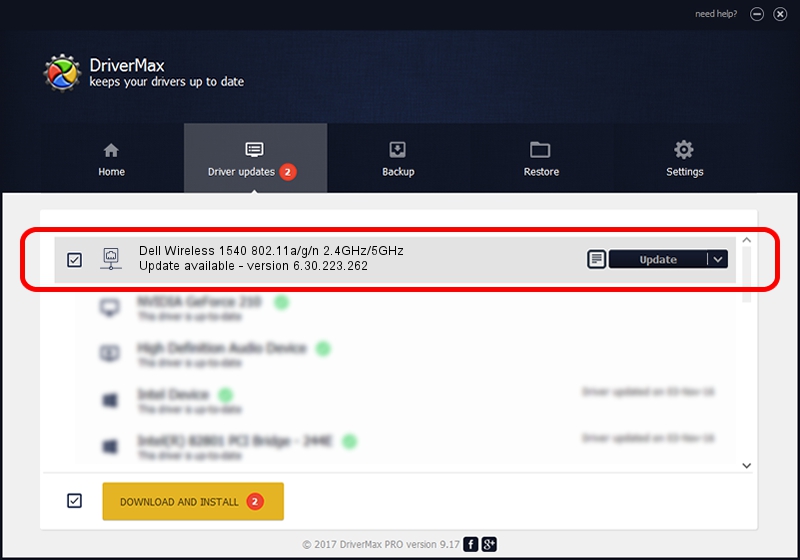Advertising seems to be blocked by your browser.
The ads help us provide this software and web site to you for free.
Please support our project by allowing our site to show ads.
Home /
Manufacturers /
Broadcom /
Dell Wireless 1540 802.11a/g/n 2.4GHz/5GHz /
PCI/VEN_14E4&DEV_4359&SUBSYS_00141028 /
6.30.223.262 Mar 12, 2015
Download and install Broadcom Dell Wireless 1540 802.11a/g/n 2.4GHz/5GHz driver
Dell Wireless 1540 802.11a/g/n 2.4GHz/5GHz is a Network Adapters device. This Windows driver was developed by Broadcom. In order to make sure you are downloading the exact right driver the hardware id is PCI/VEN_14E4&DEV_4359&SUBSYS_00141028.
1. Install Broadcom Dell Wireless 1540 802.11a/g/n 2.4GHz/5GHz driver manually
- Download the setup file for Broadcom Dell Wireless 1540 802.11a/g/n 2.4GHz/5GHz driver from the link below. This download link is for the driver version 6.30.223.262 dated 2015-03-12.
- Start the driver setup file from a Windows account with the highest privileges (rights). If your UAC (User Access Control) is started then you will have to confirm the installation of the driver and run the setup with administrative rights.
- Go through the driver installation wizard, which should be quite straightforward. The driver installation wizard will analyze your PC for compatible devices and will install the driver.
- Shutdown and restart your PC and enjoy the new driver, it is as simple as that.
The file size of this driver is 5927672 bytes (5.65 MB)
This driver was installed by many users and received an average rating of 4.2 stars out of 70301 votes.
This driver is compatible with the following versions of Windows:
- This driver works on Windows 8 64 bits
- This driver works on Windows 8.1 64 bits
- This driver works on Windows 10 64 bits
- This driver works on Windows 11 64 bits
2. How to use DriverMax to install Broadcom Dell Wireless 1540 802.11a/g/n 2.4GHz/5GHz driver
The most important advantage of using DriverMax is that it will install the driver for you in the easiest possible way and it will keep each driver up to date, not just this one. How can you install a driver using DriverMax? Let's see!
- Open DriverMax and push on the yellow button named ~SCAN FOR DRIVER UPDATES NOW~. Wait for DriverMax to analyze each driver on your PC.
- Take a look at the list of driver updates. Scroll the list down until you find the Broadcom Dell Wireless 1540 802.11a/g/n 2.4GHz/5GHz driver. Click on Update.
- Enjoy using the updated driver! :)

Nov 25 2023 7:12PM / Written by Dan Armano for DriverMax
follow @danarm