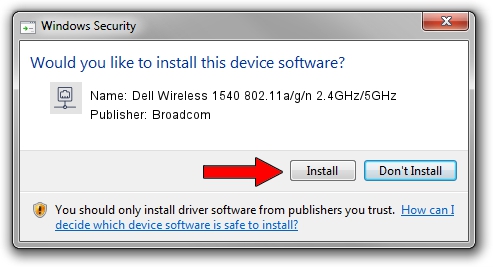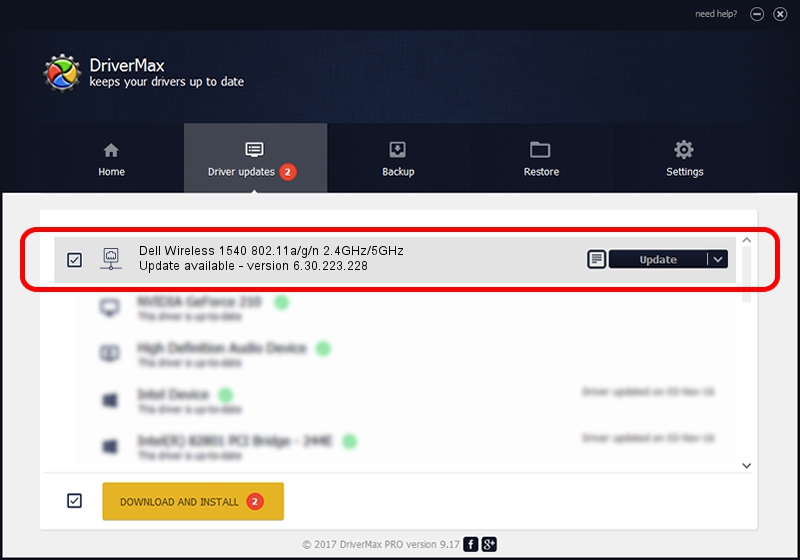Advertising seems to be blocked by your browser.
The ads help us provide this software and web site to you for free.
Please support our project by allowing our site to show ads.
Home /
Manufacturers /
Broadcom /
Dell Wireless 1540 802.11a/g/n 2.4GHz/5GHz /
PCI/VEN_14E4&DEV_4359&SUBSYS_00141028 /
6.30.223.228 Feb 05, 2014
Broadcom Dell Wireless 1540 802.11a/g/n 2.4GHz/5GHz - two ways of downloading and installing the driver
Dell Wireless 1540 802.11a/g/n 2.4GHz/5GHz is a Network Adapters device. This driver was developed by Broadcom. In order to make sure you are downloading the exact right driver the hardware id is PCI/VEN_14E4&DEV_4359&SUBSYS_00141028.
1. How to manually install Broadcom Dell Wireless 1540 802.11a/g/n 2.4GHz/5GHz driver
- Download the setup file for Broadcom Dell Wireless 1540 802.11a/g/n 2.4GHz/5GHz driver from the location below. This download link is for the driver version 6.30.223.228 released on 2014-02-05.
- Start the driver setup file from a Windows account with administrative rights. If your UAC (User Access Control) is running then you will have to accept of the driver and run the setup with administrative rights.
- Follow the driver setup wizard, which should be pretty straightforward. The driver setup wizard will scan your PC for compatible devices and will install the driver.
- Shutdown and restart your PC and enjoy the fresh driver, as you can see it was quite smple.
Driver rating 3.2 stars out of 48974 votes.
2. How to use DriverMax to install Broadcom Dell Wireless 1540 802.11a/g/n 2.4GHz/5GHz driver
The most important advantage of using DriverMax is that it will install the driver for you in the easiest possible way and it will keep each driver up to date. How can you install a driver using DriverMax? Let's see!
- Open DriverMax and press on the yellow button that says ~SCAN FOR DRIVER UPDATES NOW~. Wait for DriverMax to analyze each driver on your PC.
- Take a look at the list of available driver updates. Scroll the list down until you locate the Broadcom Dell Wireless 1540 802.11a/g/n 2.4GHz/5GHz driver. Click the Update button.
- That's all, the driver is now installed!

Jun 27 2016 6:54PM / Written by Dan Armano for DriverMax
follow @danarm