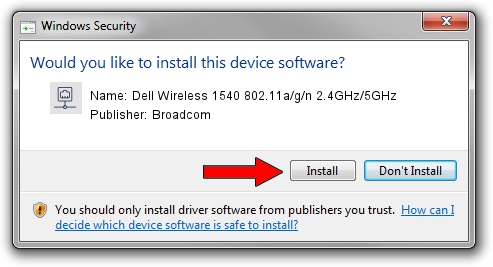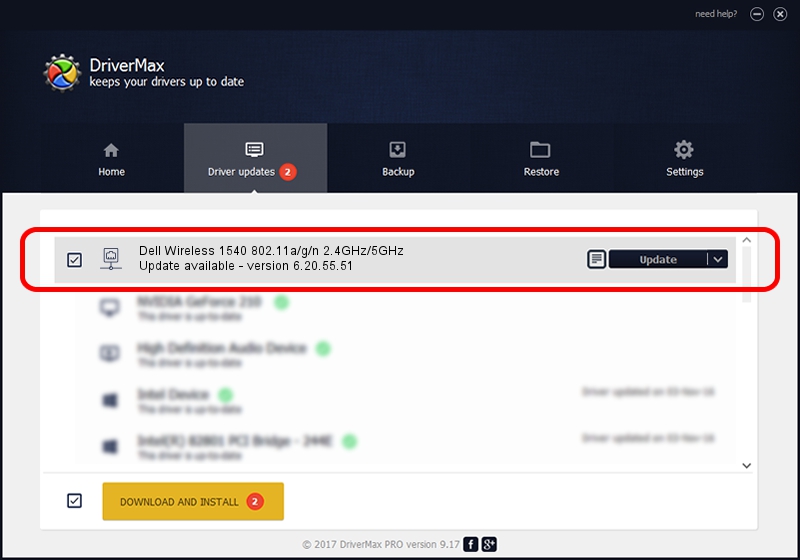Advertising seems to be blocked by your browser.
The ads help us provide this software and web site to you for free.
Please support our project by allowing our site to show ads.
Home /
Manufacturers /
Broadcom /
Dell Wireless 1540 802.11a/g/n 2.4GHz/5GHz /
PCI/VEN_14E4&DEV_4359&SUBSYS_00141028 /
6.20.55.51 Mar 21, 2012
Broadcom Dell Wireless 1540 802.11a/g/n 2.4GHz/5GHz - two ways of downloading and installing the driver
Dell Wireless 1540 802.11a/g/n 2.4GHz/5GHz is a Network Adapters hardware device. This Windows driver was developed by Broadcom. In order to make sure you are downloading the exact right driver the hardware id is PCI/VEN_14E4&DEV_4359&SUBSYS_00141028.
1. Install Broadcom Dell Wireless 1540 802.11a/g/n 2.4GHz/5GHz driver manually
- You can download from the link below the driver installer file for the Broadcom Dell Wireless 1540 802.11a/g/n 2.4GHz/5GHz driver. The archive contains version 6.20.55.51 dated 2012-03-21 of the driver.
- Run the driver installer file from a user account with administrative rights. If your User Access Control Service (UAC) is enabled please confirm the installation of the driver and run the setup with administrative rights.
- Follow the driver installation wizard, which will guide you; it should be pretty easy to follow. The driver installation wizard will analyze your computer and will install the right driver.
- When the operation finishes shutdown and restart your PC in order to use the updated driver. It is as simple as that to install a Windows driver!
Driver rating 3.8 stars out of 51067 votes.
2. How to use DriverMax to install Broadcom Dell Wireless 1540 802.11a/g/n 2.4GHz/5GHz driver
The advantage of using DriverMax is that it will setup the driver for you in just a few seconds and it will keep each driver up to date. How can you install a driver with DriverMax? Let's follow a few steps!
- Start DriverMax and click on the yellow button named ~SCAN FOR DRIVER UPDATES NOW~. Wait for DriverMax to analyze each driver on your computer.
- Take a look at the list of detected driver updates. Scroll the list down until you find the Broadcom Dell Wireless 1540 802.11a/g/n 2.4GHz/5GHz driver. Click the Update button.
- That's all, the driver is now installed!