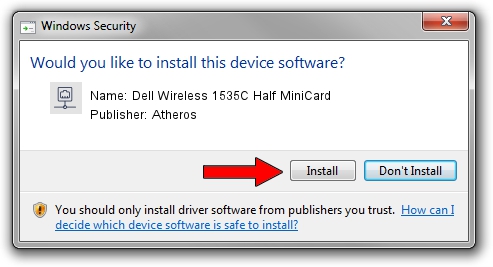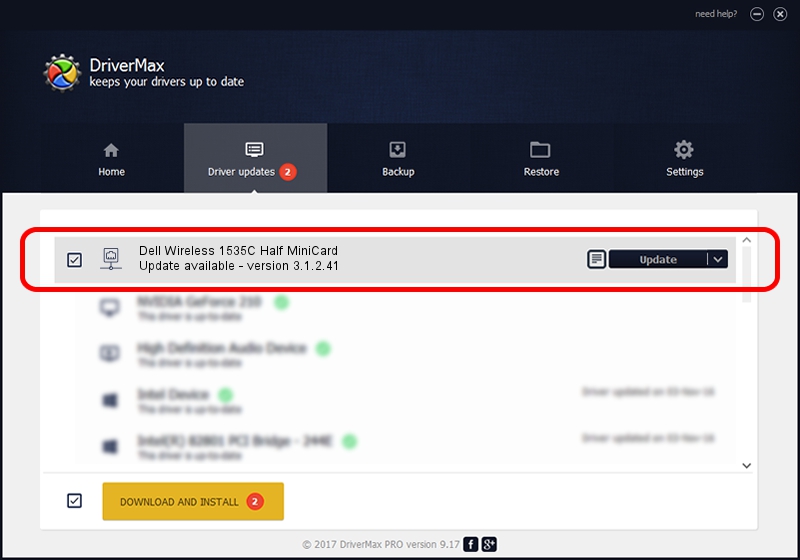Advertising seems to be blocked by your browser.
The ads help us provide this software and web site to you for free.
Please support our project by allowing our site to show ads.
Home /
Manufacturers /
Atheros /
Dell Wireless 1535C Half MiniCard /
SD/vid_0271&pid_0301 /
3.1.2.41 Sep 28, 2011
Download and install Atheros Dell Wireless 1535C Half MiniCard driver
Dell Wireless 1535C Half MiniCard is a Network Adapters device. The developer of this driver was Atheros. The hardware id of this driver is SD/vid_0271&pid_0301.
1. Atheros Dell Wireless 1535C Half MiniCard - install the driver manually
- You can download from the link below the driver setup file for the Atheros Dell Wireless 1535C Half MiniCard driver. The archive contains version 3.1.2.41 dated 2011-09-28 of the driver.
- Start the driver installer file from a user account with the highest privileges (rights). If your UAC (User Access Control) is enabled please confirm the installation of the driver and run the setup with administrative rights.
- Go through the driver installation wizard, which will guide you; it should be quite easy to follow. The driver installation wizard will scan your computer and will install the right driver.
- When the operation finishes restart your PC in order to use the updated driver. As you can see it was quite smple to install a Windows driver!
Size of this driver: 473824 bytes (462.72 KB)
This driver was rated with an average of 4.8 stars by 67823 users.
This driver is fully compatible with the following versions of Windows:
- This driver works on Windows 2000 32 bits
- This driver works on Windows Server 2003 32 bits
- This driver works on Windows XP 32 bits
- This driver works on Windows Vista 32 bits
- This driver works on Windows 7 32 bits
- This driver works on Windows 8 32 bits
- This driver works on Windows 8.1 32 bits
- This driver works on Windows 10 32 bits
- This driver works on Windows 11 32 bits
2. Installing the Atheros Dell Wireless 1535C Half MiniCard driver using DriverMax: the easy way
The most important advantage of using DriverMax is that it will setup the driver for you in the easiest possible way and it will keep each driver up to date. How can you install a driver using DriverMax? Let's take a look!
- Open DriverMax and press on the yellow button named ~SCAN FOR DRIVER UPDATES NOW~. Wait for DriverMax to scan and analyze each driver on your computer.
- Take a look at the list of driver updates. Scroll the list down until you find the Atheros Dell Wireless 1535C Half MiniCard driver. Click on Update.
- That's it, you installed your first driver!