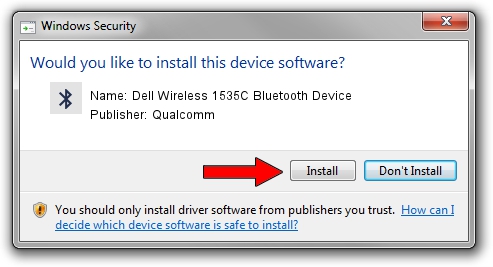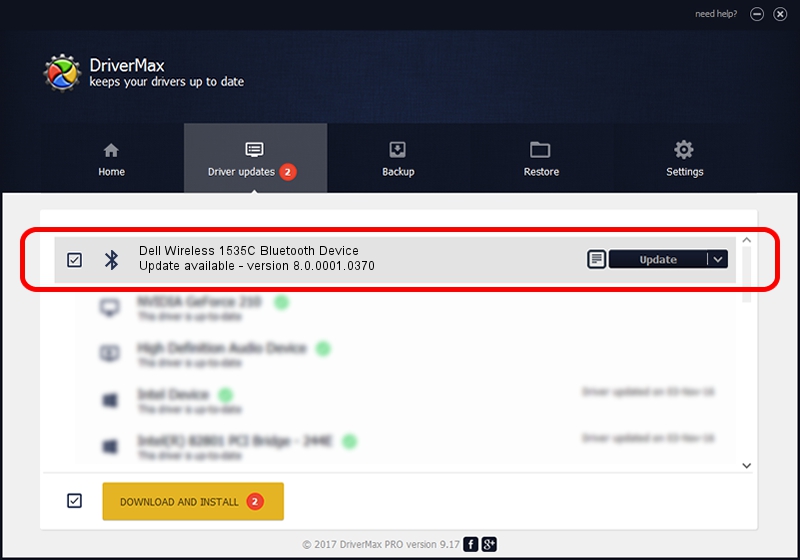Advertising seems to be blocked by your browser.
The ads help us provide this software and web site to you for free.
Please support our project by allowing our site to show ads.
Home /
Manufacturers /
Qualcomm /
Dell Wireless 1535C Bluetooth Device /
USB/VID_0CF3&PID_3004 /
8.0.0001.0370 Jan 10, 2017
Qualcomm Dell Wireless 1535C Bluetooth Device how to download and install the driver
Dell Wireless 1535C Bluetooth Device is a Bluetooth device. This Windows driver was developed by Qualcomm. In order to make sure you are downloading the exact right driver the hardware id is USB/VID_0CF3&PID_3004.
1. Install Qualcomm Dell Wireless 1535C Bluetooth Device driver manually
- Download the setup file for Qualcomm Dell Wireless 1535C Bluetooth Device driver from the link below. This download link is for the driver version 8.0.0001.0370 dated 2017-01-10.
- Run the driver setup file from a Windows account with the highest privileges (rights). If your User Access Control (UAC) is started then you will have to accept of the driver and run the setup with administrative rights.
- Go through the driver setup wizard, which should be pretty easy to follow. The driver setup wizard will analyze your PC for compatible devices and will install the driver.
- Restart your computer and enjoy the new driver, it is as simple as that.
Download size of the driver: 323109 bytes (315.54 KB)
This driver was installed by many users and received an average rating of 5 stars out of 63723 votes.
This driver is compatible with the following versions of Windows:
- This driver works on Windows Vista 64 bits
- This driver works on Windows 7 64 bits
- This driver works on Windows 8 64 bits
- This driver works on Windows 8.1 64 bits
- This driver works on Windows 10 64 bits
- This driver works on Windows 11 64 bits
2. Installing the Qualcomm Dell Wireless 1535C Bluetooth Device driver using DriverMax: the easy way
The most important advantage of using DriverMax is that it will setup the driver for you in the easiest possible way and it will keep each driver up to date, not just this one. How easy can you install a driver using DriverMax? Let's take a look!
- Open DriverMax and push on the yellow button named ~SCAN FOR DRIVER UPDATES NOW~. Wait for DriverMax to analyze each driver on your computer.
- Take a look at the list of available driver updates. Scroll the list down until you find the Qualcomm Dell Wireless 1535C Bluetooth Device driver. Click the Update button.
- Enjoy using the updated driver! :)

May 22 2024 5:55AM / Written by Daniel Statescu for DriverMax
follow @DanielStatescu