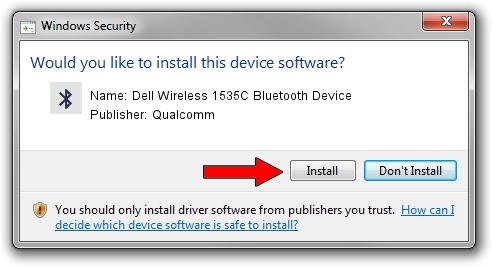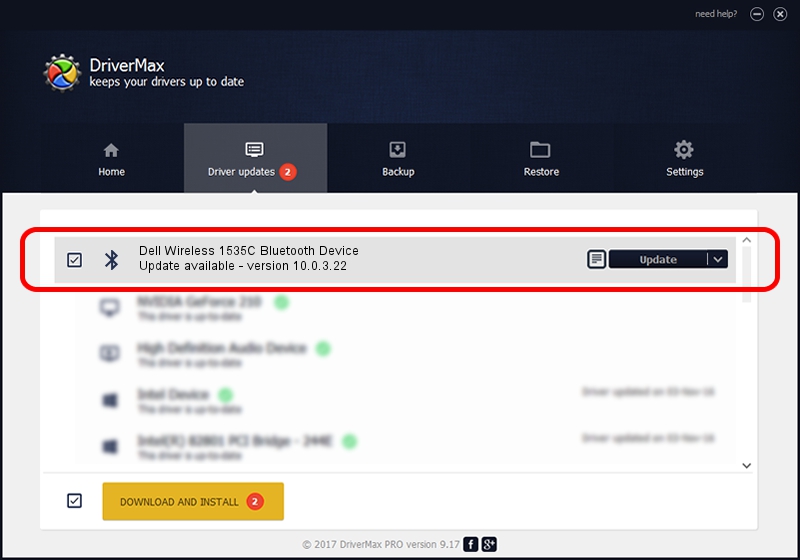Advertising seems to be blocked by your browser.
The ads help us provide this software and web site to you for free.
Please support our project by allowing our site to show ads.
Home /
Manufacturers /
Qualcomm /
Dell Wireless 1535C Bluetooth Device /
USB/VID_0CF3&PID_3004 /
10.0.3.22 Sep 04, 2019
Qualcomm Dell Wireless 1535C Bluetooth Device how to download and install the driver
Dell Wireless 1535C Bluetooth Device is a Bluetooth device. This Windows driver was developed by Qualcomm. The hardware id of this driver is USB/VID_0CF3&PID_3004.
1. Install Qualcomm Dell Wireless 1535C Bluetooth Device driver manually
- You can download from the link below the driver setup file for the Qualcomm Dell Wireless 1535C Bluetooth Device driver. The archive contains version 10.0.3.22 dated 2019-09-04 of the driver.
- Run the driver installer file from a user account with the highest privileges (rights). If your UAC (User Access Control) is enabled please accept of the driver and run the setup with administrative rights.
- Follow the driver setup wizard, which will guide you; it should be pretty easy to follow. The driver setup wizard will analyze your PC and will install the right driver.
- When the operation finishes shutdown and restart your computer in order to use the updated driver. As you can see it was quite smple to install a Windows driver!
Driver file size: 303762 bytes (296.64 KB)
This driver received an average rating of 4.7 stars out of 65461 votes.
This driver is compatible with the following versions of Windows:
- This driver works on Windows 2000 64 bits
- This driver works on Windows Server 2003 64 bits
- This driver works on Windows XP 64 bits
- This driver works on Windows Vista 64 bits
- This driver works on Windows 7 64 bits
- This driver works on Windows 8 64 bits
- This driver works on Windows 8.1 64 bits
- This driver works on Windows 10 64 bits
- This driver works on Windows 11 64 bits
2. How to install Qualcomm Dell Wireless 1535C Bluetooth Device driver using DriverMax
The advantage of using DriverMax is that it will setup the driver for you in the easiest possible way and it will keep each driver up to date, not just this one. How easy can you install a driver with DriverMax? Let's take a look!
- Start DriverMax and press on the yellow button that says ~SCAN FOR DRIVER UPDATES NOW~. Wait for DriverMax to scan and analyze each driver on your computer.
- Take a look at the list of available driver updates. Scroll the list down until you locate the Qualcomm Dell Wireless 1535C Bluetooth Device driver. Click on Update.
- That's all, the driver is now installed!

Jul 21 2024 3:49PM / Written by Andreea Kartman for DriverMax
follow @DeeaKartman