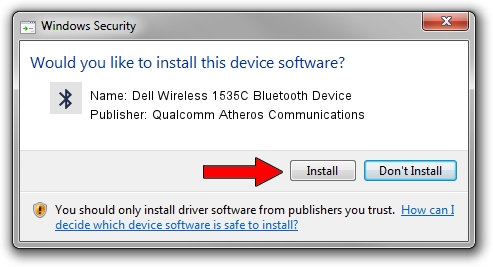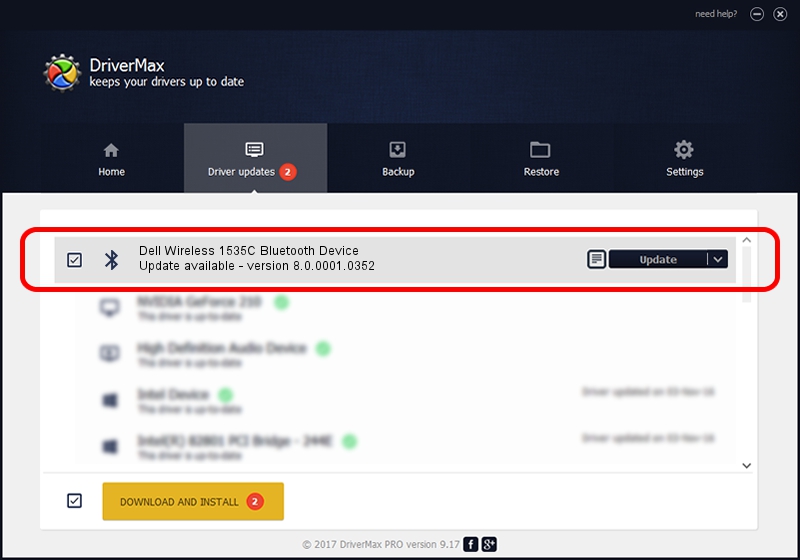Advertising seems to be blocked by your browser.
The ads help us provide this software and web site to you for free.
Please support our project by allowing our site to show ads.
Home /
Manufacturers /
Qualcomm Atheros Communications /
Dell Wireless 1535C Bluetooth Device /
USB/VID_0CF3&PID_3004 /
8.0.0001.0352 Sep 21, 2015
Driver for Qualcomm Atheros Communications Dell Wireless 1535C Bluetooth Device - downloading and installing it
Dell Wireless 1535C Bluetooth Device is a Bluetooth hardware device. This Windows driver was developed by Qualcomm Atheros Communications. The hardware id of this driver is USB/VID_0CF3&PID_3004.
1. Install Qualcomm Atheros Communications Dell Wireless 1535C Bluetooth Device driver manually
- You can download from the link below the driver installer file for the Qualcomm Atheros Communications Dell Wireless 1535C Bluetooth Device driver. The archive contains version 8.0.0001.0352 released on 2015-09-21 of the driver.
- Run the driver installer file from a user account with the highest privileges (rights). If your UAC (User Access Control) is started please confirm the installation of the driver and run the setup with administrative rights.
- Follow the driver setup wizard, which will guide you; it should be quite easy to follow. The driver setup wizard will scan your computer and will install the right driver.
- When the operation finishes restart your computer in order to use the updated driver. It is as simple as that to install a Windows driver!
Driver file size: 324843 bytes (317.23 KB)
This driver was rated with an average of 4.9 stars by 99271 users.
This driver will work for the following versions of Windows:
- This driver works on Windows Vista 64 bits
- This driver works on Windows 7 64 bits
- This driver works on Windows 8 64 bits
- This driver works on Windows 8.1 64 bits
- This driver works on Windows 10 64 bits
- This driver works on Windows 11 64 bits
2. The easy way: using DriverMax to install Qualcomm Atheros Communications Dell Wireless 1535C Bluetooth Device driver
The advantage of using DriverMax is that it will setup the driver for you in the easiest possible way and it will keep each driver up to date. How can you install a driver with DriverMax? Let's follow a few steps!
- Start DriverMax and push on the yellow button named ~SCAN FOR DRIVER UPDATES NOW~. Wait for DriverMax to scan and analyze each driver on your computer.
- Take a look at the list of driver updates. Scroll the list down until you find the Qualcomm Atheros Communications Dell Wireless 1535C Bluetooth Device driver. Click on Update.
- That's all, the driver is now installed!

Feb 10 2024 3:04PM / Written by Daniel Statescu for DriverMax
follow @DanielStatescu