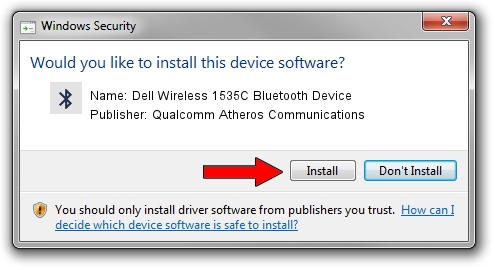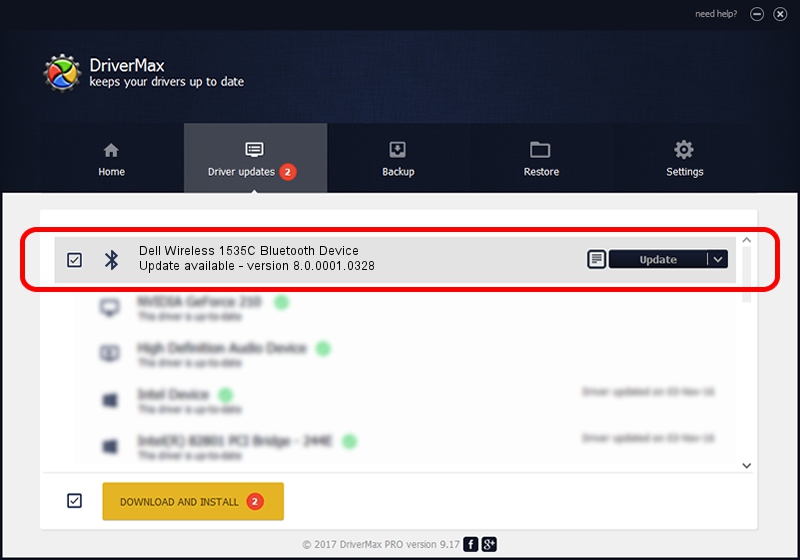Advertising seems to be blocked by your browser.
The ads help us provide this software and web site to you for free.
Please support our project by allowing our site to show ads.
Home /
Manufacturers /
Qualcomm Atheros Communications /
Dell Wireless 1535C Bluetooth Device /
USB/VID_0CF3&PID_3004 /
8.0.0001.0328 Jul 22, 2014
Qualcomm Atheros Communications Dell Wireless 1535C Bluetooth Device how to download and install the driver
Dell Wireless 1535C Bluetooth Device is a Bluetooth device. This Windows driver was developed by Qualcomm Atheros Communications. In order to make sure you are downloading the exact right driver the hardware id is USB/VID_0CF3&PID_3004.
1. Install Qualcomm Atheros Communications Dell Wireless 1535C Bluetooth Device driver manually
- Download the driver setup file for Qualcomm Atheros Communications Dell Wireless 1535C Bluetooth Device driver from the link below. This download link is for the driver version 8.0.0001.0328 dated 2014-07-22.
- Start the driver setup file from a Windows account with the highest privileges (rights). If your UAC (User Access Control) is running then you will have to confirm the installation of the driver and run the setup with administrative rights.
- Go through the driver setup wizard, which should be pretty easy to follow. The driver setup wizard will scan your PC for compatible devices and will install the driver.
- Restart your PC and enjoy the fresh driver, it is as simple as that.
Driver rating 3.9 stars out of 66506 votes.
2. The easy way: using DriverMax to install Qualcomm Atheros Communications Dell Wireless 1535C Bluetooth Device driver
The most important advantage of using DriverMax is that it will setup the driver for you in the easiest possible way and it will keep each driver up to date. How can you install a driver using DriverMax? Let's see!
- Open DriverMax and push on the yellow button named ~SCAN FOR DRIVER UPDATES NOW~. Wait for DriverMax to scan and analyze each driver on your computer.
- Take a look at the list of driver updates. Search the list until you find the Qualcomm Atheros Communications Dell Wireless 1535C Bluetooth Device driver. Click the Update button.
- Enjoy using the updated driver! :)