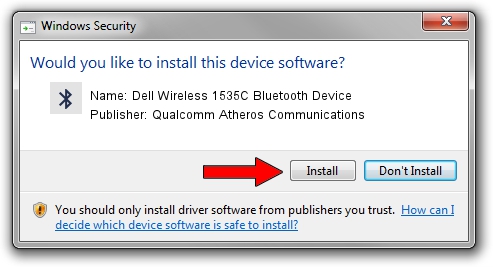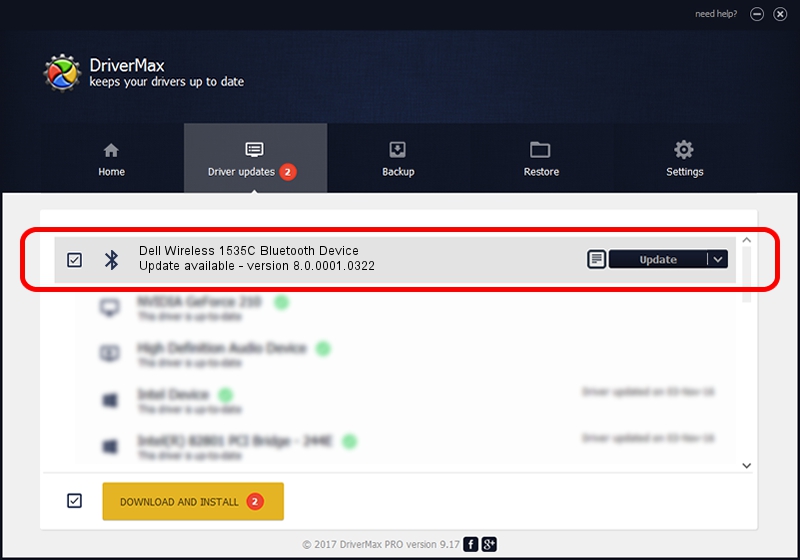Advertising seems to be blocked by your browser.
The ads help us provide this software and web site to you for free.
Please support our project by allowing our site to show ads.
Home /
Manufacturers /
Qualcomm Atheros Communications /
Dell Wireless 1535C Bluetooth Device /
USB/VID_0CF3&PID_3004 /
8.0.0001.0322 Apr 18, 2014
Qualcomm Atheros Communications Dell Wireless 1535C Bluetooth Device driver download and installation
Dell Wireless 1535C Bluetooth Device is a Bluetooth device. The Windows version of this driver was developed by Qualcomm Atheros Communications. The hardware id of this driver is USB/VID_0CF3&PID_3004; this string has to match your hardware.
1. Qualcomm Atheros Communications Dell Wireless 1535C Bluetooth Device - install the driver manually
- Download the driver setup file for Qualcomm Atheros Communications Dell Wireless 1535C Bluetooth Device driver from the link below. This download link is for the driver version 8.0.0001.0322 released on 2014-04-18.
- Run the driver installation file from a Windows account with administrative rights. If your User Access Control (UAC) is started then you will have to confirm the installation of the driver and run the setup with administrative rights.
- Follow the driver installation wizard, which should be pretty easy to follow. The driver installation wizard will analyze your PC for compatible devices and will install the driver.
- Shutdown and restart your computer and enjoy the updated driver, as you can see it was quite smple.
This driver was rated with an average of 3.7 stars by 96906 users.
2. The easy way: using DriverMax to install Qualcomm Atheros Communications Dell Wireless 1535C Bluetooth Device driver
The most important advantage of using DriverMax is that it will install the driver for you in just a few seconds and it will keep each driver up to date, not just this one. How easy can you install a driver using DriverMax? Let's take a look!
- Start DriverMax and press on the yellow button named ~SCAN FOR DRIVER UPDATES NOW~. Wait for DriverMax to scan and analyze each driver on your PC.
- Take a look at the list of detected driver updates. Scroll the list down until you locate the Qualcomm Atheros Communications Dell Wireless 1535C Bluetooth Device driver. Click the Update button.
- Enjoy using the updated driver! :)

Jun 28 2016 6:30PM / Written by Dan Armano for DriverMax
follow @danarm