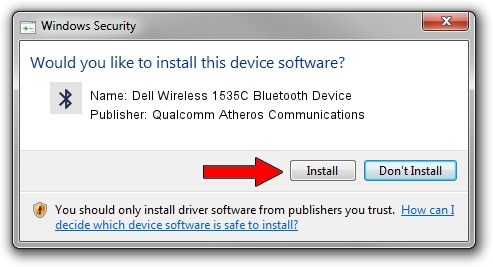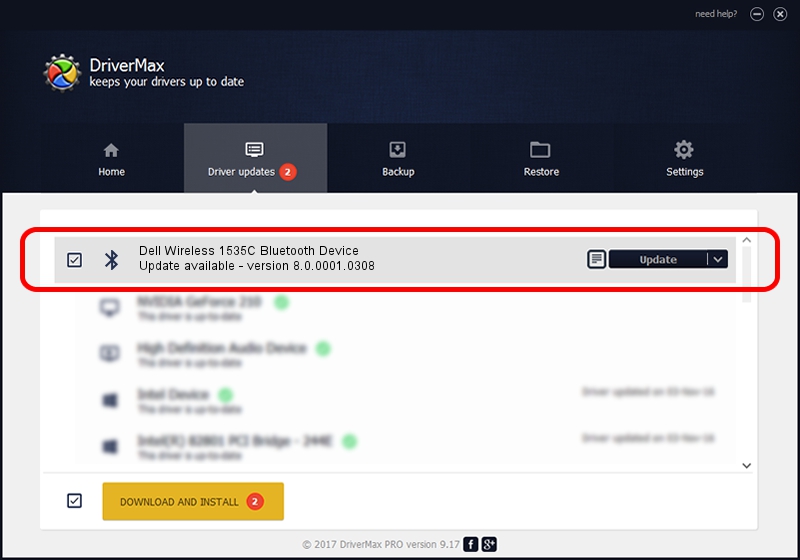Advertising seems to be blocked by your browser.
The ads help us provide this software and web site to you for free.
Please support our project by allowing our site to show ads.
Home /
Manufacturers /
Qualcomm Atheros Communications /
Dell Wireless 1535C Bluetooth Device /
USB/VID_0CF3&PID_3004 /
8.0.0001.0308 Oct 24, 2013
Driver for Qualcomm Atheros Communications Dell Wireless 1535C Bluetooth Device - downloading and installing it
Dell Wireless 1535C Bluetooth Device is a Bluetooth hardware device. This Windows driver was developed by Qualcomm Atheros Communications. The hardware id of this driver is USB/VID_0CF3&PID_3004.
1. Qualcomm Atheros Communications Dell Wireless 1535C Bluetooth Device - install the driver manually
- You can download from the link below the driver setup file for the Qualcomm Atheros Communications Dell Wireless 1535C Bluetooth Device driver. The archive contains version 8.0.0001.0308 released on 2013-10-24 of the driver.
- Run the driver installer file from a user account with administrative rights. If your UAC (User Access Control) is running please accept of the driver and run the setup with administrative rights.
- Go through the driver installation wizard, which will guide you; it should be quite easy to follow. The driver installation wizard will scan your computer and will install the right driver.
- When the operation finishes shutdown and restart your PC in order to use the updated driver. As you can see it was quite smple to install a Windows driver!
This driver was rated with an average of 3 stars by 90755 users.
2. Using DriverMax to install Qualcomm Atheros Communications Dell Wireless 1535C Bluetooth Device driver
The advantage of using DriverMax is that it will setup the driver for you in the easiest possible way and it will keep each driver up to date, not just this one. How easy can you install a driver with DriverMax? Let's follow a few steps!
- Open DriverMax and push on the yellow button named ~SCAN FOR DRIVER UPDATES NOW~. Wait for DriverMax to analyze each driver on your computer.
- Take a look at the list of driver updates. Scroll the list down until you find the Qualcomm Atheros Communications Dell Wireless 1535C Bluetooth Device driver. Click on Update.
- That's all, the driver is now installed!

Jun 20 2016 12:48PM / Written by Dan Armano for DriverMax
follow @danarm