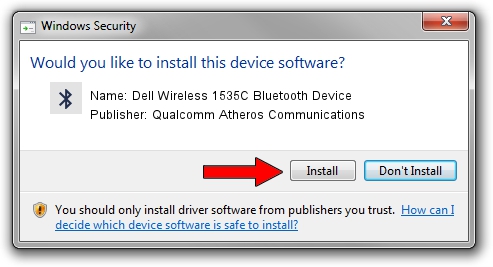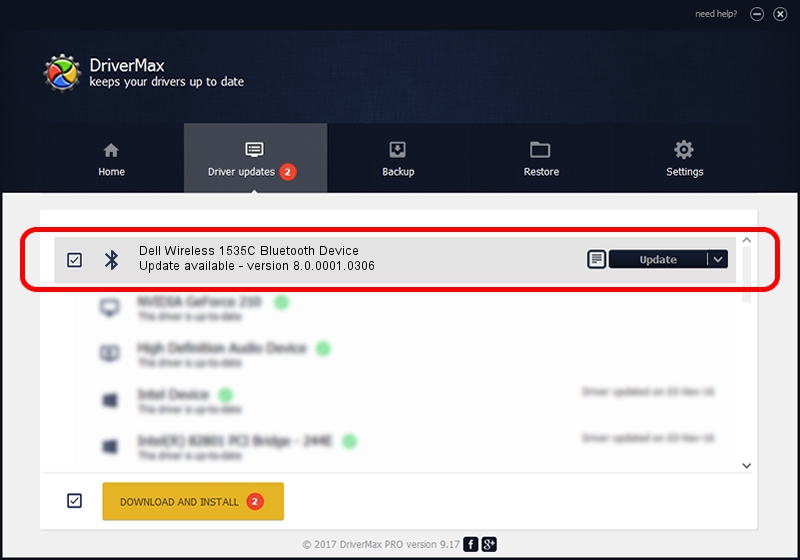Advertising seems to be blocked by your browser.
The ads help us provide this software and web site to you for free.
Please support our project by allowing our site to show ads.
Home /
Manufacturers /
Qualcomm Atheros Communications /
Dell Wireless 1535C Bluetooth Device /
USB/VID_0CF3&PID_3004 /
8.0.0001.0306 Sep 18, 2013
Download and install Qualcomm Atheros Communications Dell Wireless 1535C Bluetooth Device driver
Dell Wireless 1535C Bluetooth Device is a Bluetooth hardware device. This Windows driver was developed by Qualcomm Atheros Communications. USB/VID_0CF3&PID_3004 is the matching hardware id of this device.
1. How to manually install Qualcomm Atheros Communications Dell Wireless 1535C Bluetooth Device driver
- Download the driver setup file for Qualcomm Atheros Communications Dell Wireless 1535C Bluetooth Device driver from the link below. This download link is for the driver version 8.0.0001.0306 dated 2013-09-18.
- Start the driver setup file from a Windows account with administrative rights. If your UAC (User Access Control) is started then you will have to accept of the driver and run the setup with administrative rights.
- Follow the driver setup wizard, which should be quite straightforward. The driver setup wizard will analyze your PC for compatible devices and will install the driver.
- Restart your PC and enjoy the fresh driver, it is as simple as that.
Size of this driver: 316250 bytes (308.84 KB)
This driver was rated with an average of 4.5 stars by 73440 users.
This driver will work for the following versions of Windows:
- This driver works on Windows Vista 64 bits
- This driver works on Windows 7 64 bits
- This driver works on Windows 8 64 bits
- This driver works on Windows 8.1 64 bits
- This driver works on Windows 10 64 bits
- This driver works on Windows 11 64 bits
2. Installing the Qualcomm Atheros Communications Dell Wireless 1535C Bluetooth Device driver using DriverMax: the easy way
The advantage of using DriverMax is that it will setup the driver for you in just a few seconds and it will keep each driver up to date. How can you install a driver using DriverMax? Let's take a look!
- Open DriverMax and push on the yellow button that says ~SCAN FOR DRIVER UPDATES NOW~. Wait for DriverMax to analyze each driver on your computer.
- Take a look at the list of detected driver updates. Scroll the list down until you find the Qualcomm Atheros Communications Dell Wireless 1535C Bluetooth Device driver. Click on Update.
- That's all, the driver is now installed!

Jan 9 2024 5:17AM / Written by Andreea Kartman for DriverMax
follow @DeeaKartman