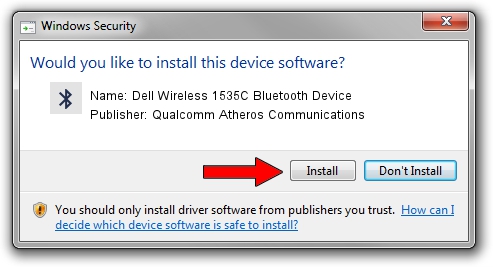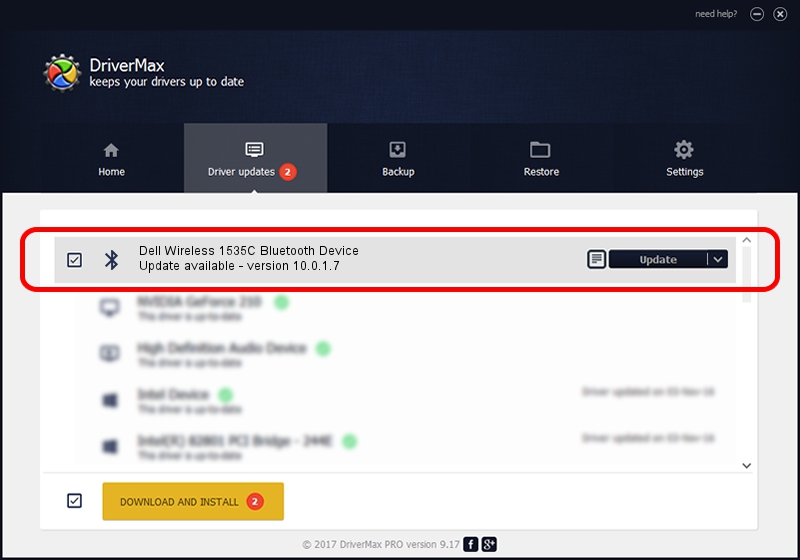Advertising seems to be blocked by your browser.
The ads help us provide this software and web site to you for free.
Please support our project by allowing our site to show ads.
Home /
Manufacturers /
Qualcomm Atheros Communications /
Dell Wireless 1535C Bluetooth Device /
USB/VID_0CF3&PID_3004 /
10.0.1.7 May 18, 2016
Qualcomm Atheros Communications Dell Wireless 1535C Bluetooth Device driver download and installation
Dell Wireless 1535C Bluetooth Device is a Bluetooth hardware device. This Windows driver was developed by Qualcomm Atheros Communications. USB/VID_0CF3&PID_3004 is the matching hardware id of this device.
1. How to manually install Qualcomm Atheros Communications Dell Wireless 1535C Bluetooth Device driver
- You can download from the link below the driver installer file for the Qualcomm Atheros Communications Dell Wireless 1535C Bluetooth Device driver. The archive contains version 10.0.1.7 released on 2016-05-18 of the driver.
- Start the driver installer file from a user account with the highest privileges (rights). If your User Access Control (UAC) is running please accept of the driver and run the setup with administrative rights.
- Go through the driver setup wizard, which will guide you; it should be quite easy to follow. The driver setup wizard will scan your PC and will install the right driver.
- When the operation finishes shutdown and restart your PC in order to use the updated driver. As you can see it was quite smple to install a Windows driver!
Driver file size: 962682 bytes (940.12 KB)
This driver was installed by many users and received an average rating of 4.6 stars out of 39656 votes.
This driver will work for the following versions of Windows:
- This driver works on Windows 2000 64 bits
- This driver works on Windows Server 2003 64 bits
- This driver works on Windows XP 64 bits
- This driver works on Windows Vista 64 bits
- This driver works on Windows 7 64 bits
- This driver works on Windows 8 64 bits
- This driver works on Windows 8.1 64 bits
- This driver works on Windows 10 64 bits
- This driver works on Windows 11 64 bits
2. How to use DriverMax to install Qualcomm Atheros Communications Dell Wireless 1535C Bluetooth Device driver
The most important advantage of using DriverMax is that it will install the driver for you in just a few seconds and it will keep each driver up to date. How easy can you install a driver with DriverMax? Let's follow a few steps!
- Start DriverMax and press on the yellow button that says ~SCAN FOR DRIVER UPDATES NOW~. Wait for DriverMax to analyze each driver on your computer.
- Take a look at the list of detected driver updates. Search the list until you find the Qualcomm Atheros Communications Dell Wireless 1535C Bluetooth Device driver. Click the Update button.
- That's it, you installed your first driver!

May 9 2024 6:13AM / Written by Dan Armano for DriverMax
follow @danarm