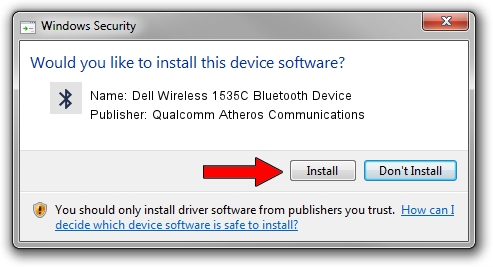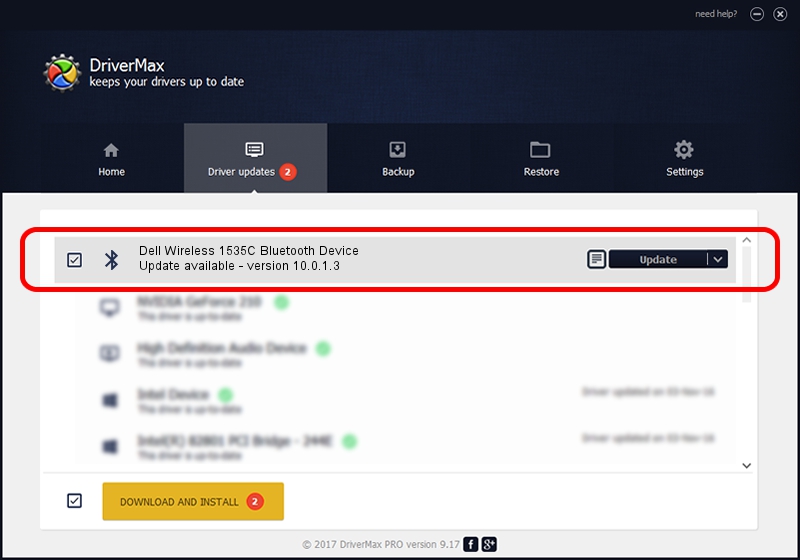Advertising seems to be blocked by your browser.
The ads help us provide this software and web site to you for free.
Please support our project by allowing our site to show ads.
Home /
Manufacturers /
Qualcomm Atheros Communications /
Dell Wireless 1535C Bluetooth Device /
USB/VID_0CF3&PID_3004 /
10.0.1.3 Aug 18, 2015
Qualcomm Atheros Communications Dell Wireless 1535C Bluetooth Device driver download and installation
Dell Wireless 1535C Bluetooth Device is a Bluetooth hardware device. The Windows version of this driver was developed by Qualcomm Atheros Communications. In order to make sure you are downloading the exact right driver the hardware id is USB/VID_0CF3&PID_3004.
1. How to manually install Qualcomm Atheros Communications Dell Wireless 1535C Bluetooth Device driver
- Download the driver setup file for Qualcomm Atheros Communications Dell Wireless 1535C Bluetooth Device driver from the link below. This is the download link for the driver version 10.0.1.3 dated 2015-08-18.
- Start the driver setup file from a Windows account with administrative rights. If your User Access Control Service (UAC) is running then you will have to confirm the installation of the driver and run the setup with administrative rights.
- Follow the driver installation wizard, which should be quite straightforward. The driver installation wizard will scan your PC for compatible devices and will install the driver.
- Restart your PC and enjoy the fresh driver, as you can see it was quite smple.
File size of the driver: 274299 bytes (267.87 KB)
Driver rating 4.9 stars out of 84047 votes.
This driver is fully compatible with the following versions of Windows:
- This driver works on Windows Vista 32 bits
- This driver works on Windows 7 32 bits
- This driver works on Windows 8 32 bits
- This driver works on Windows 8.1 32 bits
- This driver works on Windows 10 32 bits
- This driver works on Windows 11 32 bits
2. How to use DriverMax to install Qualcomm Atheros Communications Dell Wireless 1535C Bluetooth Device driver
The most important advantage of using DriverMax is that it will setup the driver for you in the easiest possible way and it will keep each driver up to date, not just this one. How easy can you install a driver using DriverMax? Let's take a look!
- Start DriverMax and click on the yellow button named ~SCAN FOR DRIVER UPDATES NOW~. Wait for DriverMax to analyze each driver on your PC.
- Take a look at the list of detected driver updates. Scroll the list down until you find the Qualcomm Atheros Communications Dell Wireless 1535C Bluetooth Device driver. Click on Update.
- That's all, the driver is now installed!

Feb 16 2024 10:53PM / Written by Andreea Kartman for DriverMax
follow @DeeaKartman