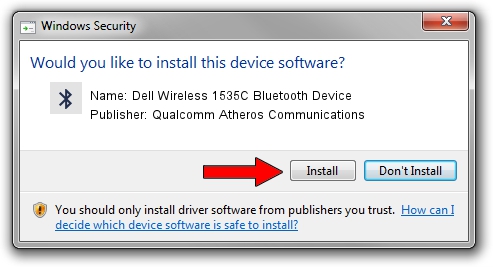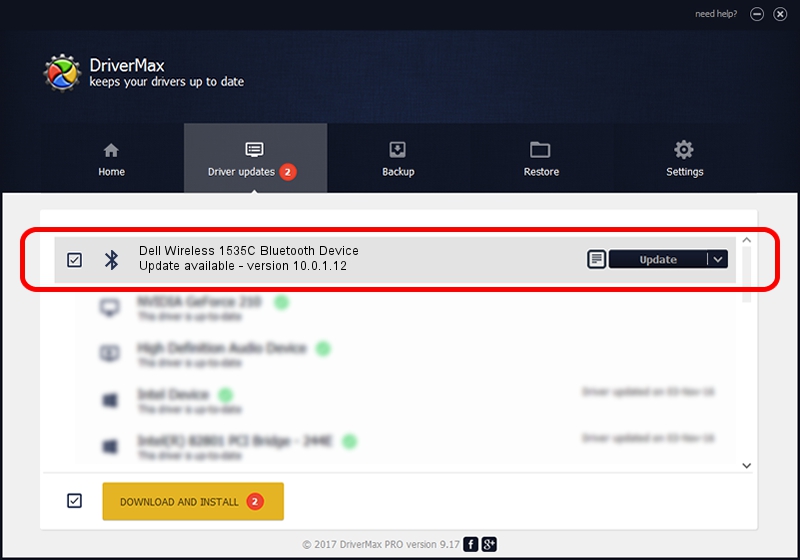Advertising seems to be blocked by your browser.
The ads help us provide this software and web site to you for free.
Please support our project by allowing our site to show ads.
Home /
Manufacturers /
Qualcomm Atheros Communications /
Dell Wireless 1535C Bluetooth Device /
USB/VID_0CF3&PID_3004 /
10.0.1.12 Oct 19, 2016
Driver for Qualcomm Atheros Communications Dell Wireless 1535C Bluetooth Device - downloading and installing it
Dell Wireless 1535C Bluetooth Device is a Bluetooth device. The Windows version of this driver was developed by Qualcomm Atheros Communications. The hardware id of this driver is USB/VID_0CF3&PID_3004.
1. Manually install Qualcomm Atheros Communications Dell Wireless 1535C Bluetooth Device driver
- Download the setup file for Qualcomm Atheros Communications Dell Wireless 1535C Bluetooth Device driver from the link below. This is the download link for the driver version 10.0.1.12 dated 2016-10-19.
- Run the driver installation file from a Windows account with administrative rights. If your User Access Control (UAC) is started then you will have to confirm the installation of the driver and run the setup with administrative rights.
- Go through the driver installation wizard, which should be quite straightforward. The driver installation wizard will scan your PC for compatible devices and will install the driver.
- Shutdown and restart your computer and enjoy the new driver, it is as simple as that.
The file size of this driver is 702384 bytes (685.92 KB)
This driver was installed by many users and received an average rating of 4.3 stars out of 90540 votes.
This driver was released for the following versions of Windows:
- This driver works on Windows 2000 32 bits
- This driver works on Windows Server 2003 32 bits
- This driver works on Windows XP 32 bits
- This driver works on Windows Vista 32 bits
- This driver works on Windows 7 32 bits
- This driver works on Windows 8 32 bits
- This driver works on Windows 8.1 32 bits
- This driver works on Windows 10 32 bits
- This driver works on Windows 11 32 bits
2. The easy way: using DriverMax to install Qualcomm Atheros Communications Dell Wireless 1535C Bluetooth Device driver
The advantage of using DriverMax is that it will setup the driver for you in the easiest possible way and it will keep each driver up to date, not just this one. How easy can you install a driver with DriverMax? Let's take a look!
- Open DriverMax and click on the yellow button that says ~SCAN FOR DRIVER UPDATES NOW~. Wait for DriverMax to analyze each driver on your PC.
- Take a look at the list of driver updates. Scroll the list down until you find the Qualcomm Atheros Communications Dell Wireless 1535C Bluetooth Device driver. Click on Update.
- Enjoy using the updated driver! :)

May 18 2024 10:53PM / Written by Dan Armano for DriverMax
follow @danarm