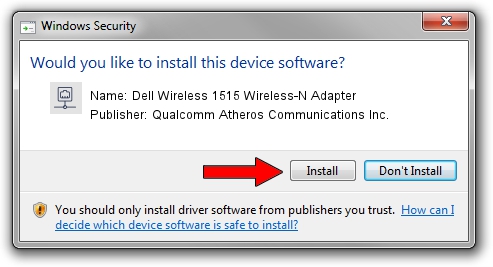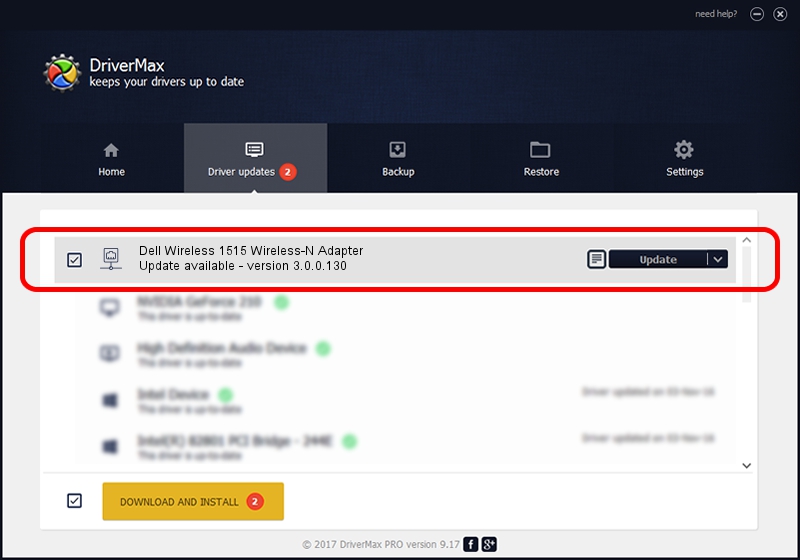Advertising seems to be blocked by your browser.
The ads help us provide this software and web site to you for free.
Please support our project by allowing our site to show ads.
Home /
Manufacturers /
Qualcomm Atheros Communications Inc. /
Dell Wireless 1515 Wireless-N Adapter /
PCI/VEN_168C&DEV_002A&SUBSYS_0202168C /
3.0.0.130 Jul 03, 2012
Qualcomm Atheros Communications Inc. Dell Wireless 1515 Wireless-N Adapter how to download and install the driver
Dell Wireless 1515 Wireless-N Adapter is a Network Adapters device. The Windows version of this driver was developed by Qualcomm Atheros Communications Inc.. In order to make sure you are downloading the exact right driver the hardware id is PCI/VEN_168C&DEV_002A&SUBSYS_0202168C.
1. Install Qualcomm Atheros Communications Inc. Dell Wireless 1515 Wireless-N Adapter driver manually
- Download the driver setup file for Qualcomm Atheros Communications Inc. Dell Wireless 1515 Wireless-N Adapter driver from the link below. This is the download link for the driver version 3.0.0.130 dated 2012-07-03.
- Start the driver setup file from a Windows account with the highest privileges (rights). If your UAC (User Access Control) is running then you will have to confirm the installation of the driver and run the setup with administrative rights.
- Go through the driver setup wizard, which should be pretty easy to follow. The driver setup wizard will analyze your PC for compatible devices and will install the driver.
- Restart your computer and enjoy the fresh driver, as you can see it was quite smple.
Download size of the driver: 900891 bytes (879.78 KB)
This driver received an average rating of 3.8 stars out of 62693 votes.
This driver is compatible with the following versions of Windows:
- This driver works on Windows 7 32 bits
- This driver works on Windows 8 32 bits
- This driver works on Windows 8.1 32 bits
- This driver works on Windows 10 32 bits
- This driver works on Windows 11 32 bits
2. The easy way: using DriverMax to install Qualcomm Atheros Communications Inc. Dell Wireless 1515 Wireless-N Adapter driver
The advantage of using DriverMax is that it will install the driver for you in just a few seconds and it will keep each driver up to date, not just this one. How can you install a driver using DriverMax? Let's follow a few steps!
- Start DriverMax and push on the yellow button named ~SCAN FOR DRIVER UPDATES NOW~. Wait for DriverMax to scan and analyze each driver on your computer.
- Take a look at the list of available driver updates. Search the list until you locate the Qualcomm Atheros Communications Inc. Dell Wireless 1515 Wireless-N Adapter driver. Click the Update button.
- Enjoy using the updated driver! :)

Jul 18 2016 7:03PM / Written by Daniel Statescu for DriverMax
follow @DanielStatescu