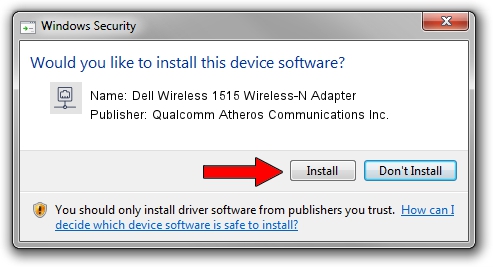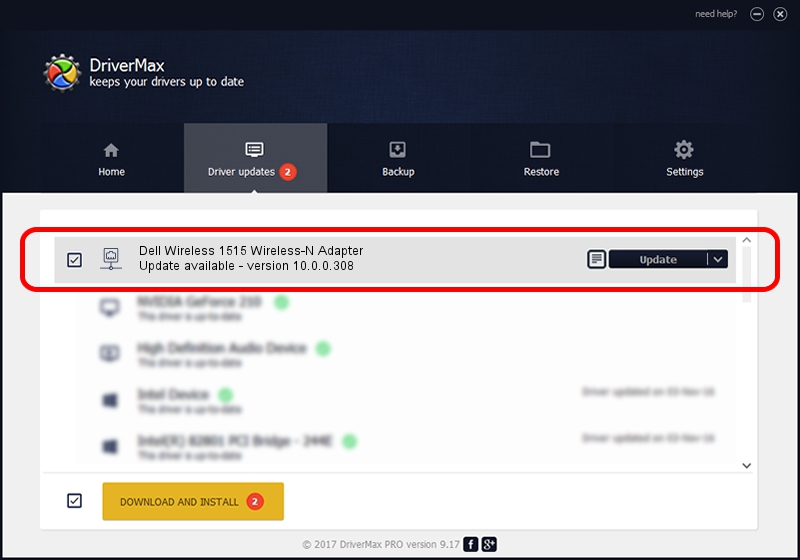Advertising seems to be blocked by your browser.
The ads help us provide this software and web site to you for free.
Please support our project by allowing our site to show ads.
Home /
Manufacturers /
Qualcomm Atheros Communications Inc. /
Dell Wireless 1515 Wireless-N Adapter /
PCI/VEN_168C&DEV_002A&SUBSYS_0202168C /
10.0.0.308 Dec 11, 2014
Qualcomm Atheros Communications Inc. Dell Wireless 1515 Wireless-N Adapter how to download and install the driver
Dell Wireless 1515 Wireless-N Adapter is a Network Adapters hardware device. This Windows driver was developed by Qualcomm Atheros Communications Inc.. PCI/VEN_168C&DEV_002A&SUBSYS_0202168C is the matching hardware id of this device.
1. Qualcomm Atheros Communications Inc. Dell Wireless 1515 Wireless-N Adapter driver - how to install it manually
- Download the driver setup file for Qualcomm Atheros Communications Inc. Dell Wireless 1515 Wireless-N Adapter driver from the location below. This is the download link for the driver version 10.0.0.308 dated 2014-12-11.
- Start the driver installation file from a Windows account with administrative rights. If your UAC (User Access Control) is running then you will have to confirm the installation of the driver and run the setup with administrative rights.
- Follow the driver setup wizard, which should be pretty straightforward. The driver setup wizard will analyze your PC for compatible devices and will install the driver.
- Shutdown and restart your PC and enjoy the fresh driver, it is as simple as that.
This driver was rated with an average of 3.6 stars by 7263 users.
2. How to install Qualcomm Atheros Communications Inc. Dell Wireless 1515 Wireless-N Adapter driver using DriverMax
The advantage of using DriverMax is that it will install the driver for you in the easiest possible way and it will keep each driver up to date. How easy can you install a driver using DriverMax? Let's take a look!
- Open DriverMax and push on the yellow button named ~SCAN FOR DRIVER UPDATES NOW~. Wait for DriverMax to scan and analyze each driver on your PC.
- Take a look at the list of available driver updates. Search the list until you find the Qualcomm Atheros Communications Inc. Dell Wireless 1515 Wireless-N Adapter driver. Click on Update.
- That's it, you installed your first driver!