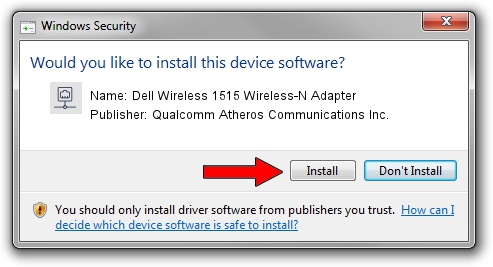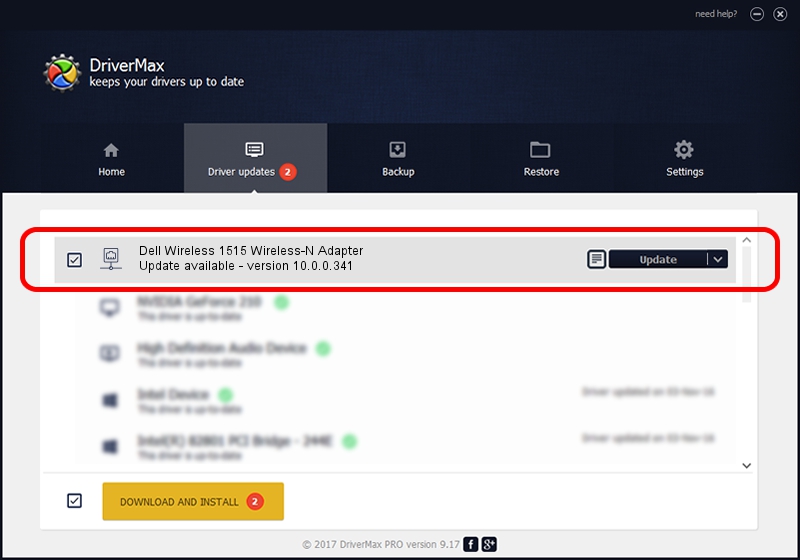Advertising seems to be blocked by your browser.
The ads help us provide this software and web site to you for free.
Please support our project by allowing our site to show ads.
Home /
Manufacturers /
Qualcomm Atheros Communications Inc. /
Dell Wireless 1515 Wireless-N Adapter /
PCI/VEN_168C&DEV_002A&SUBSYS_0201168C /
10.0.0.341 May 20, 2016
Download and install Qualcomm Atheros Communications Inc. Dell Wireless 1515 Wireless-N Adapter driver
Dell Wireless 1515 Wireless-N Adapter is a Network Adapters device. This driver was developed by Qualcomm Atheros Communications Inc.. In order to make sure you are downloading the exact right driver the hardware id is PCI/VEN_168C&DEV_002A&SUBSYS_0201168C.
1. Manually install Qualcomm Atheros Communications Inc. Dell Wireless 1515 Wireless-N Adapter driver
- Download the driver setup file for Qualcomm Atheros Communications Inc. Dell Wireless 1515 Wireless-N Adapter driver from the location below. This download link is for the driver version 10.0.0.341 released on 2016-05-20.
- Start the driver setup file from a Windows account with administrative rights. If your User Access Control (UAC) is enabled then you will have to accept of the driver and run the setup with administrative rights.
- Go through the driver setup wizard, which should be pretty straightforward. The driver setup wizard will scan your PC for compatible devices and will install the driver.
- Restart your computer and enjoy the new driver, it is as simple as that.
File size of the driver: 1481925 bytes (1.41 MB)
This driver was installed by many users and received an average rating of 4.7 stars out of 33224 votes.
This driver will work for the following versions of Windows:
- This driver works on Windows Vista 64 bits
- This driver works on Windows 7 64 bits
- This driver works on Windows 8 64 bits
- This driver works on Windows 8.1 64 bits
- This driver works on Windows 10 64 bits
- This driver works on Windows 11 64 bits
2. Using DriverMax to install Qualcomm Atheros Communications Inc. Dell Wireless 1515 Wireless-N Adapter driver
The most important advantage of using DriverMax is that it will install the driver for you in just a few seconds and it will keep each driver up to date. How easy can you install a driver using DriverMax? Let's see!
- Open DriverMax and push on the yellow button that says ~SCAN FOR DRIVER UPDATES NOW~. Wait for DriverMax to scan and analyze each driver on your PC.
- Take a look at the list of driver updates. Scroll the list down until you find the Qualcomm Atheros Communications Inc. Dell Wireless 1515 Wireless-N Adapter driver. Click the Update button.
- That's it, you installed your first driver!

May 9 2024 8:11AM / Written by Daniel Statescu for DriverMax
follow @DanielStatescu