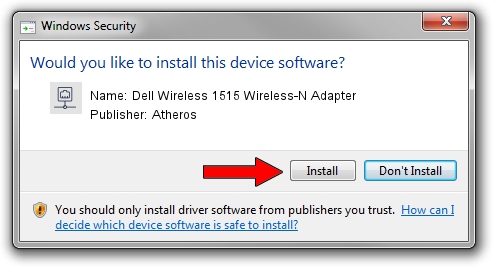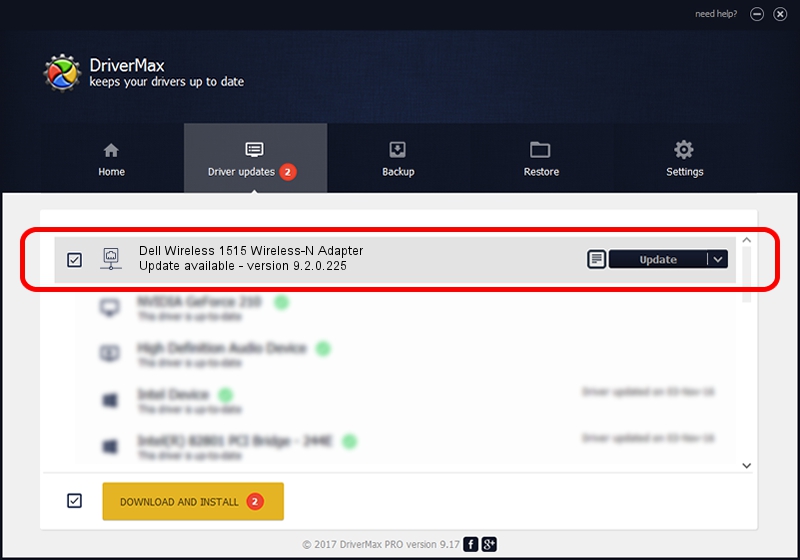Advertising seems to be blocked by your browser.
The ads help us provide this software and web site to you for free.
Please support our project by allowing our site to show ads.
Home /
Manufacturers /
Atheros /
Dell Wireless 1515 Wireless-N Adapter /
PCI/VEN_168C&DEV_002A&SUBSYS_0201168C /
9.2.0.225 Jan 24, 2011
Download and install Atheros Dell Wireless 1515 Wireless-N Adapter driver
Dell Wireless 1515 Wireless-N Adapter is a Network Adapters device. The developer of this driver was Atheros. In order to make sure you are downloading the exact right driver the hardware id is PCI/VEN_168C&DEV_002A&SUBSYS_0201168C.
1. Atheros Dell Wireless 1515 Wireless-N Adapter - install the driver manually
- Download the driver setup file for Atheros Dell Wireless 1515 Wireless-N Adapter driver from the link below. This download link is for the driver version 9.2.0.225 released on 2011-01-24.
- Run the driver setup file from a Windows account with administrative rights. If your User Access Control (UAC) is running then you will have to confirm the installation of the driver and run the setup with administrative rights.
- Follow the driver installation wizard, which should be quite straightforward. The driver installation wizard will scan your PC for compatible devices and will install the driver.
- Restart your computer and enjoy the fresh driver, it is as simple as that.
Size of this driver: 954933 bytes (932.55 KB)
This driver received an average rating of 4.5 stars out of 46989 votes.
This driver was released for the following versions of Windows:
- This driver works on Windows 2000 64 bits
- This driver works on Windows Server 2003 64 bits
- This driver works on Windows XP 64 bits
- This driver works on Windows Vista 64 bits
- This driver works on Windows 7 64 bits
- This driver works on Windows 8 64 bits
- This driver works on Windows 8.1 64 bits
- This driver works on Windows 10 64 bits
- This driver works on Windows 11 64 bits
2. Using DriverMax to install Atheros Dell Wireless 1515 Wireless-N Adapter driver
The advantage of using DriverMax is that it will install the driver for you in just a few seconds and it will keep each driver up to date. How can you install a driver using DriverMax? Let's take a look!
- Start DriverMax and click on the yellow button named ~SCAN FOR DRIVER UPDATES NOW~. Wait for DriverMax to analyze each driver on your computer.
- Take a look at the list of driver updates. Scroll the list down until you locate the Atheros Dell Wireless 1515 Wireless-N Adapter driver. Click the Update button.
- That's all, the driver is now installed!

Jul 19 2016 10:17AM / Written by Daniel Statescu for DriverMax
follow @DanielStatescu