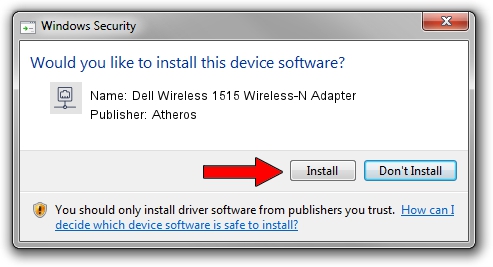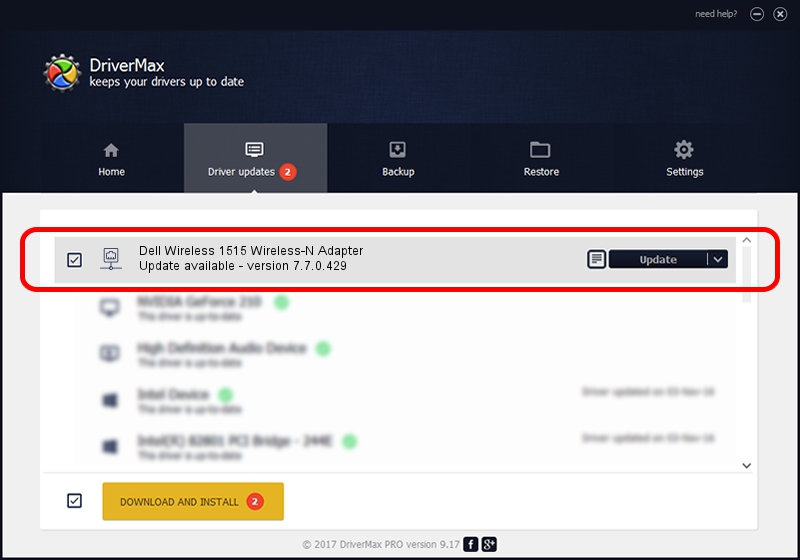Advertising seems to be blocked by your browser.
The ads help us provide this software and web site to you for free.
Please support our project by allowing our site to show ads.
Home /
Manufacturers /
Atheros /
Dell Wireless 1515 Wireless-N Adapter /
PCI/VEN_168C&DEV_002A&SUBSYS_0201168C /
7.7.0.429 Nov 24, 2009
Atheros Dell Wireless 1515 Wireless-N Adapter - two ways of downloading and installing the driver
Dell Wireless 1515 Wireless-N Adapter is a Network Adapters device. The Windows version of this driver was developed by Atheros. The hardware id of this driver is PCI/VEN_168C&DEV_002A&SUBSYS_0201168C; this string has to match your hardware.
1. Manually install Atheros Dell Wireless 1515 Wireless-N Adapter driver
- Download the driver setup file for Atheros Dell Wireless 1515 Wireless-N Adapter driver from the link below. This download link is for the driver version 7.7.0.429 dated 2009-11-24.
- Start the driver installation file from a Windows account with the highest privileges (rights). If your UAC (User Access Control) is enabled then you will have to accept of the driver and run the setup with administrative rights.
- Go through the driver installation wizard, which should be quite straightforward. The driver installation wizard will scan your PC for compatible devices and will install the driver.
- Shutdown and restart your PC and enjoy the new driver, it is as simple as that.
Size of this driver: 498280 bytes (486.60 KB)
Driver rating 5 stars out of 94208 votes.
This driver is fully compatible with the following versions of Windows:
- This driver works on Windows 2000 32 bits
- This driver works on Windows Server 2003 32 bits
- This driver works on Windows XP 32 bits
- This driver works on Windows Vista 32 bits
- This driver works on Windows 7 32 bits
- This driver works on Windows 8 32 bits
- This driver works on Windows 8.1 32 bits
- This driver works on Windows 10 32 bits
- This driver works on Windows 11 32 bits
2. How to install Atheros Dell Wireless 1515 Wireless-N Adapter driver using DriverMax
The most important advantage of using DriverMax is that it will setup the driver for you in just a few seconds and it will keep each driver up to date. How can you install a driver with DriverMax? Let's take a look!
- Open DriverMax and push on the yellow button named ~SCAN FOR DRIVER UPDATES NOW~. Wait for DriverMax to analyze each driver on your computer.
- Take a look at the list of driver updates. Search the list until you locate the Atheros Dell Wireless 1515 Wireless-N Adapter driver. Click on Update.
- Enjoy using the updated driver! :)

Jul 28 2016 7:54AM / Written by Andreea Kartman for DriverMax
follow @DeeaKartman