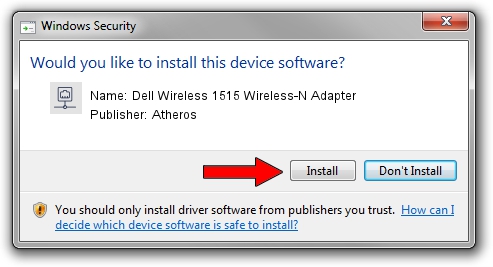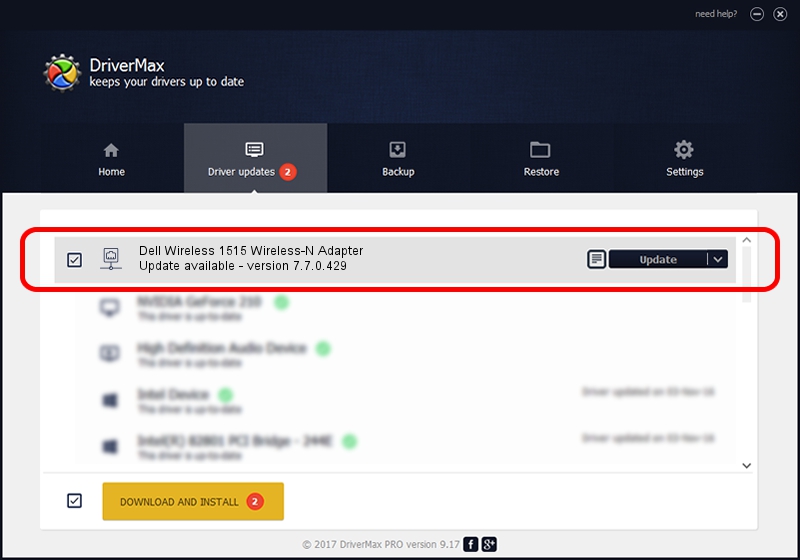Advertising seems to be blocked by your browser.
The ads help us provide this software and web site to you for free.
Please support our project by allowing our site to show ads.
Home /
Manufacturers /
Atheros /
Dell Wireless 1515 Wireless-N Adapter /
PCI/VEN_168C&DEV_002A&SUBSYS_0200168C /
7.7.0.429 Nov 24, 2009
Driver for Atheros Dell Wireless 1515 Wireless-N Adapter - downloading and installing it
Dell Wireless 1515 Wireless-N Adapter is a Network Adapters hardware device. This Windows driver was developed by Atheros. In order to make sure you are downloading the exact right driver the hardware id is PCI/VEN_168C&DEV_002A&SUBSYS_0200168C.
1. Manually install Atheros Dell Wireless 1515 Wireless-N Adapter driver
- Download the driver setup file for Atheros Dell Wireless 1515 Wireless-N Adapter driver from the link below. This download link is for the driver version 7.7.0.429 dated 2009-11-24.
- Run the driver setup file from a Windows account with administrative rights. If your UAC (User Access Control) is running then you will have to confirm the installation of the driver and run the setup with administrative rights.
- Go through the driver installation wizard, which should be quite easy to follow. The driver installation wizard will analyze your PC for compatible devices and will install the driver.
- Shutdown and restart your PC and enjoy the new driver, as you can see it was quite smple.
Size of this driver: 498280 bytes (486.60 KB)
Driver rating 4.7 stars out of 94138 votes.
This driver was released for the following versions of Windows:
- This driver works on Windows 2000 32 bits
- This driver works on Windows Server 2003 32 bits
- This driver works on Windows XP 32 bits
- This driver works on Windows Vista 32 bits
- This driver works on Windows 7 32 bits
- This driver works on Windows 8 32 bits
- This driver works on Windows 8.1 32 bits
- This driver works on Windows 10 32 bits
- This driver works on Windows 11 32 bits
2. Using DriverMax to install Atheros Dell Wireless 1515 Wireless-N Adapter driver
The most important advantage of using DriverMax is that it will install the driver for you in the easiest possible way and it will keep each driver up to date. How easy can you install a driver with DriverMax? Let's follow a few steps!
- Start DriverMax and click on the yellow button named ~SCAN FOR DRIVER UPDATES NOW~. Wait for DriverMax to analyze each driver on your computer.
- Take a look at the list of available driver updates. Search the list until you locate the Atheros Dell Wireless 1515 Wireless-N Adapter driver. Click the Update button.
- That's all, the driver is now installed!

Jul 28 2016 7:54AM / Written by Dan Armano for DriverMax
follow @danarm